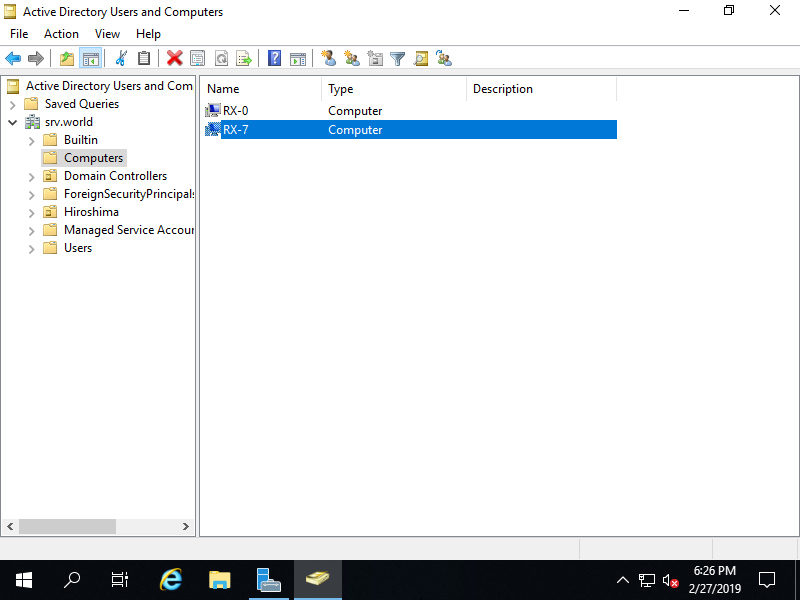Thêm Computer Accounts trên CUI
Chạy PowerShell hoặc Command Prompt và sừ dụng lệnh dsadd computer
# show current computer list
PS C:\Users\Administrator> dsquery computer -name *
"CN=FD3S,OU=Domain Controllers,DC=srv,DC=world"
"CN=RX-5,CN=Computers,DC=srv,DC=world"
# for example, add a computer [RX-7] under the [Computers]
PS C:\Users\Administrator> dsadd computer CN=RX-7,CN=Computers,DC=srv,DC=world
dsadd succeeded:CN=RX-7,CN=Computers,DC=srv,DC=world
PS C:\Users\Administrator> dsquery computer -name RX-7
"CN=RX-7,CN=Computers,DC=srv,DC=world"
# options for [dsadd computer]
PS C:\Users\Administrator> dsadd computer /?
Description: Adds a computer to the directory.
Syntax: dsadd computer <ComputerDN> [-samid <SAMName>] [-desc <Description>]
[-loc <Location>] [-memberof <Group ...>]
[{-s <Server> | -d <Domain>}] [-u <UserName>]
[-p {<Password> | *}] [-q] [{-uc | -uco | -uci}]
.....
.....
Nếu bạn muốn xóa Computer Accounts, sử dụng lệnh dsrm
# for example, delete a computer [RX-7]
PS C:\Users\Administrator> dsquery computer -name RX-7
"CN=RX-7,CN=Computers,DC=srv,DC=world"
PS C:\Users\Administrator> dsrm "CN=RX-7,CN=Computers,DC=srv,DC=world"
Are you sure you wish to delete CN=RX-7,CN=Computers,DC=srv,DC=world (Y/N)? y
dsrm succeeded:CN=RX-7,CN=Computers,DC=srv,DC=world
Nếu bạn sử dụng PowerShell, bạn có thể sử dụng Cmdlet cho PowerShell.
# show current computer list
PS C:\Users\Administrator> Get-ADComputer -Filter * | Format-Table DistinguishedName
DistinguishedName
-----------------
CN=FD3S,OU=Domain Controllers,DC=srv,DC=world
CN=RX-7,CN=Computers,DC=srv,DC=world
# for example, add a computer [RX-9]
PS C:\Users\Administrator> New-ADComputer -Name RX-9
# verify
PS C:\Users\Administrator> Get-ADComputer -Filter * | Format-Table DistinguishedName
DistinguishedName
-----------------
CN=FD3S,OU=Domain Controllers,DC=srv,DC=world
CN=RX-7,CN=Computers,DC=srv,DC=world
CN=RX-9,CN=Computers,DC=srv,DC=world
# for adding computer with some parameters like OU or admin account
PS C:\Users\Administrator> New-ADComputer -Name RX-8 `
-Path "OU=Computers,OU=Hiroshima,DC=srv,DC=world" `
-ManagedBy "CN=Serverworld,CN=Users,DC=srv,DC=world"
# if delete, do like follows
PS C:\Users\Administrator> Remove-ADComputer -Identity "CN=RX-9,CN=Computers,DC=srv,DC=world"
Confirm
Are you sure you want to perform this action?
Performing the operation "Remove" on target "CN=RX-9,CN=Computers,DC=srv,DC=world".
[Y] Yes [A] Yes to All [N] No [L] No to All [S] Suspend [?] Help (default is "Y"): Y
# options for [New-ADComputer]
PS C:\Users\Administrator> Get-Help New-ADComputer
NAME
New-ADComputer
SYNOPSIS
Creates a new Active Directory computer.
SYNTAX
New-ADComputer [-Name] <String> [-AccountExpirationDate <DateTime>] [-AccountNotDelegated <Boolean>] [-AccountPassw
ord <SecureString>] [-AllowReversiblePasswordEncryption <Boolean>] [-AuthenticationPolicy <ADAuthenticationPolicy>]
[-AuthenticationPolicySilo <ADAuthenticationPolicySilo>] [-AuthType {Negotiate | Basic}] [-CannotChangePassword <B
oolean>] [-Certificates <X509Certificate[]>] [-ChangePasswordAtLogon <Boolean>] [-CompoundIdentitySupported <Boolea
n>] [-Credential <PSCredential>] [-Description <String>] [-DisplayName <String>] [-DNSHostName <String>] [-Enabled
<Boolean>] [-HomePage <String>] [-Instance <ADComputer>] [-KerberosEncryptionType {None | DES | RC4 | AES128 | AES2
56}] [-Location <String>] [-ManagedBy <ADPrincipal>] [-OperatingSystem <String>] [-OperatingSystemHotfix <String>]
[-OperatingSystemServicePack <String>] [-OperatingSystemVersion <String>] [-OtherAttributes <Hashtable>] [-PassThru
] [-PasswordNeverExpires <Boolean>] [-PasswordNotRequired <Boolean>] [-Path <String>] [-PrincipalsAllowedToDelegate
ToAccount <ADPrincipal[]>] [-SAMAccountName <String>] [-Server <String>] [-ServicePrincipalNames <String[]>] [-Trus
tedForDelegation <Boolean>] [-UserPrincipalName <String>] [-Confirm] [-WhatIf] [<CommonParameters>]
.....
.....
Thêm Computer Accounts trên GUI
Mở Server Manager và chọn Tools – Active Directory Users and Conputers, tiếp theo bấm chuột phải vào Computers – New – Computer.
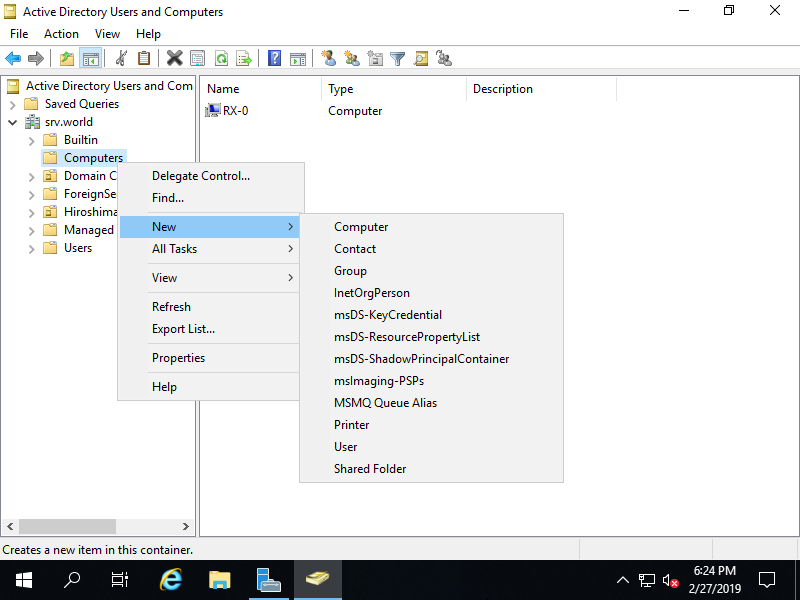
Nhập tên máy tính mà bạn muốn đặt.
theo mặc định, người dùng khi sử dụng để tham gia vào domain được thêm vào theo nhóm người dùng là [domain admin], nếu bạn muốn thay đổi thì có thể thay đổi trong user or group
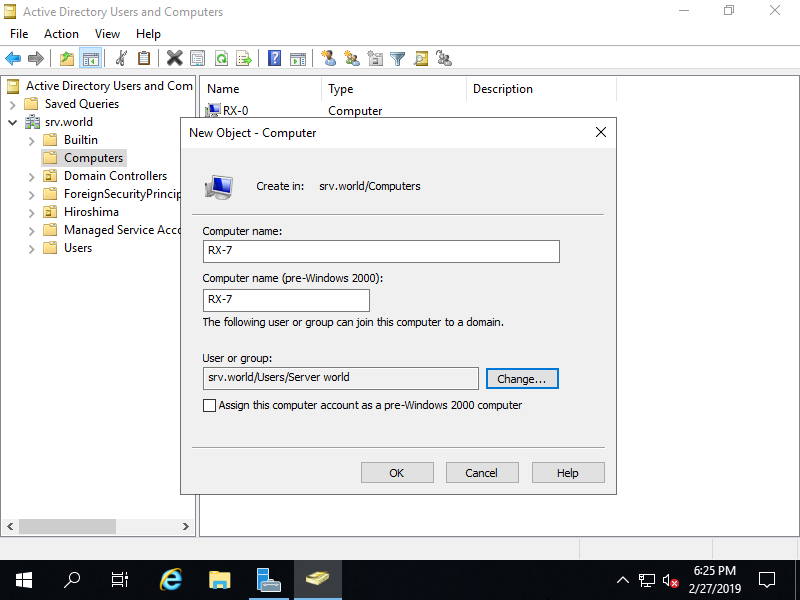
Vậy là một máy tính mới vừa được thêm vào.