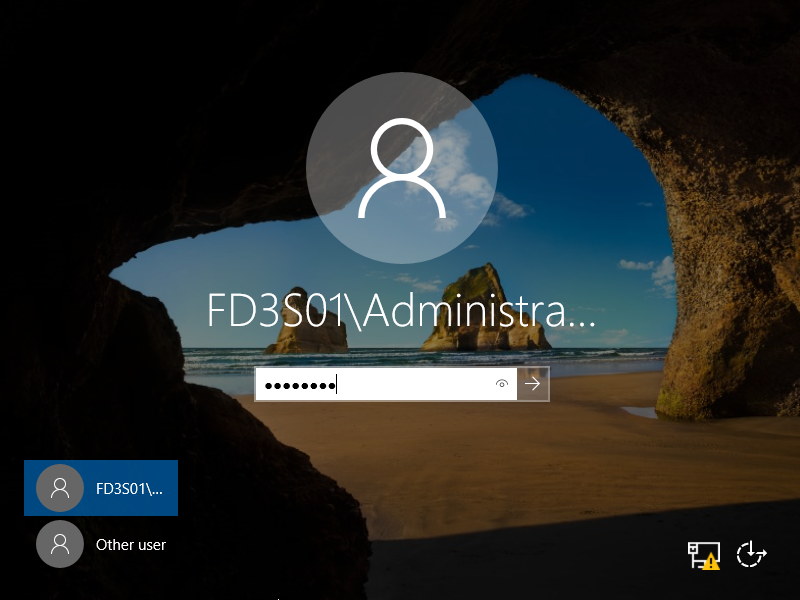1. Cấu hình trên powershell
Windows PowerShell
Copyright (C) Microsoft Corporation. All rights reserved.
# set forest/domain functional level as Windows Server 2016 = [WinThreshold]
# for [-DomainNetbiosName], set any NetBIOS name
# for [-SafeModeAdministratorPassword], set any password for SafeMode
PS C:\Users\Administrator> Install-ADDSForest -DomainName "srv.world" `
-ForestMode WinThreshold `
-DomainMode WinThreshold `
-DomainNetbiosName FD3S01 `
-SafeModeAdministratorPassword (ConvertTo-SecureString -AsPlainText "P@ssw0rd01" -Force) `
-InstallDNS
The target server will be configured as a domain controller and restarted when this operation is complete.
Do you want to continue with this operation?
[Y] Yes [A] Yes to All [N] No [L] No to All [S] Suspend [?] Help (default is "Y"): Y
.....
.....
2. Cấu hình trên Gui
Mở Server Manager và chọn AD DS, tiếp theo, trên màn hình, chọn More…
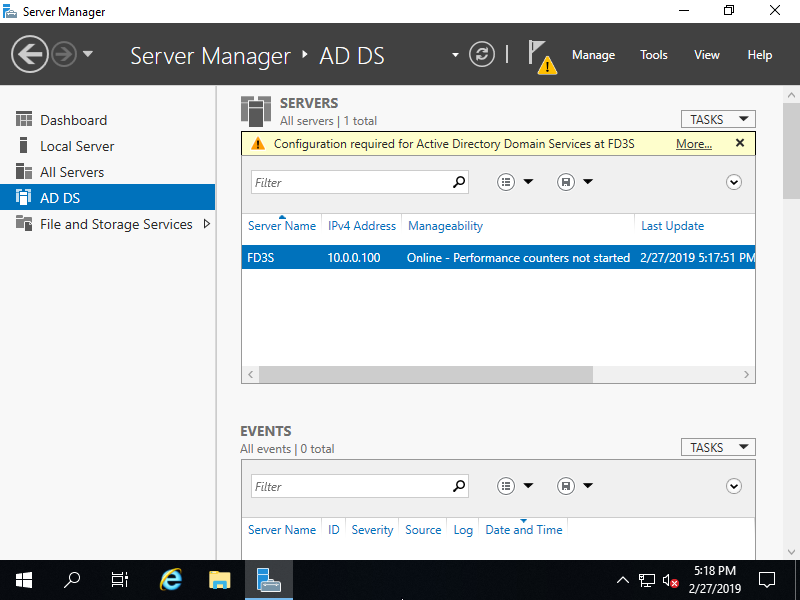
Chọn Promote this server to domain…
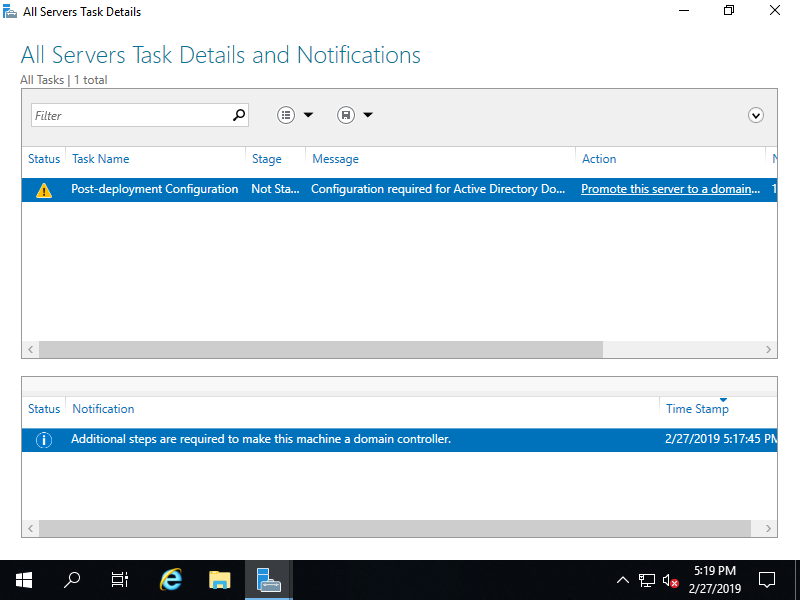
Tích chọn Add a new forest, nhập tên miền bạn muốn tạo Root domain name
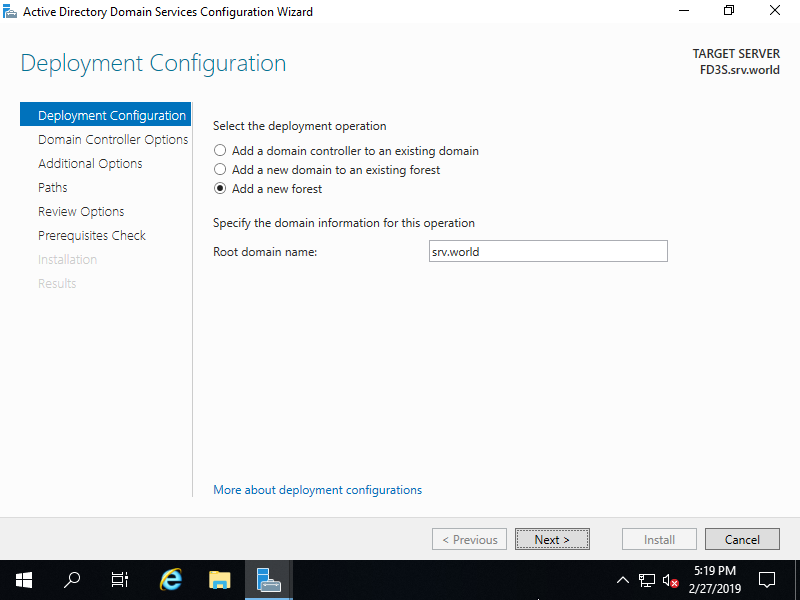
Chọn Forest functional level và Domain functional level. Ở ví dụ này là [Windows Server 2016]. Bạn có thể đặt mật khẩu cho chế độ khôi phục dịch thư mục.
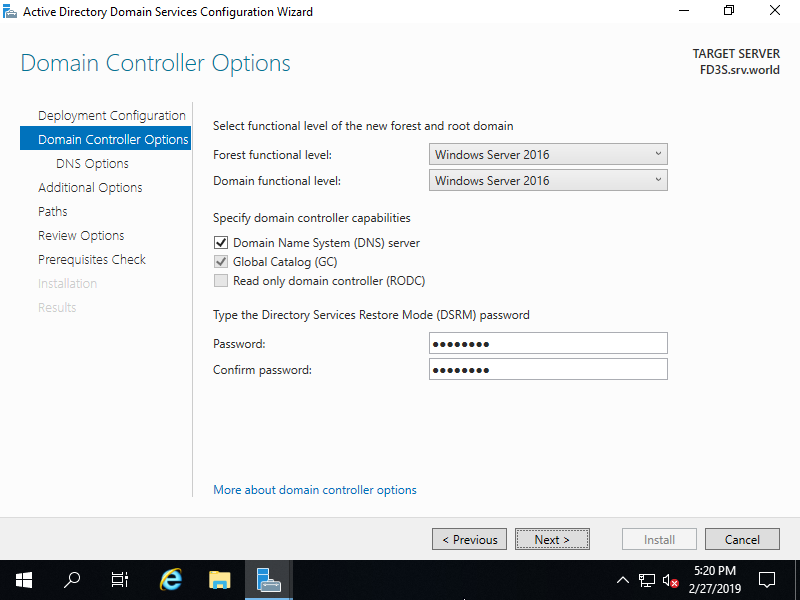
Nhấn chọn Next để tiếp tục
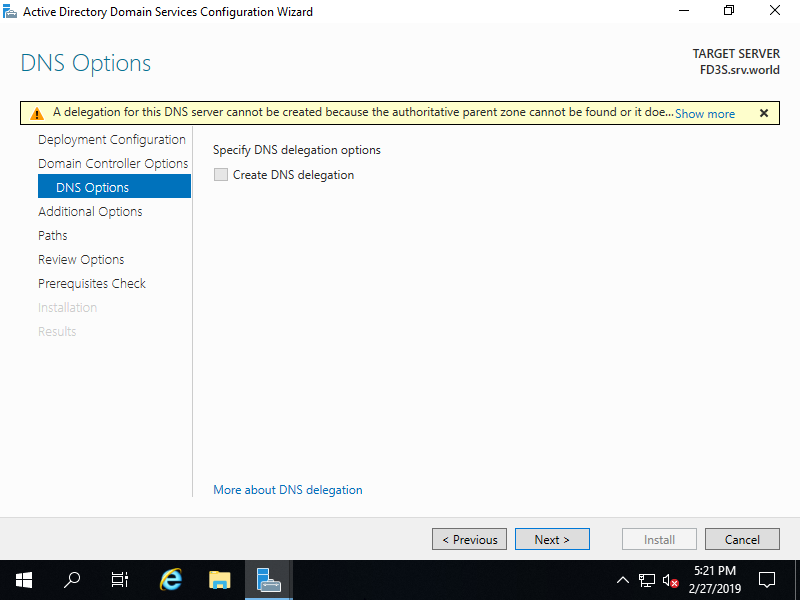
nhập NetBIOS mà bạn muốn đặt
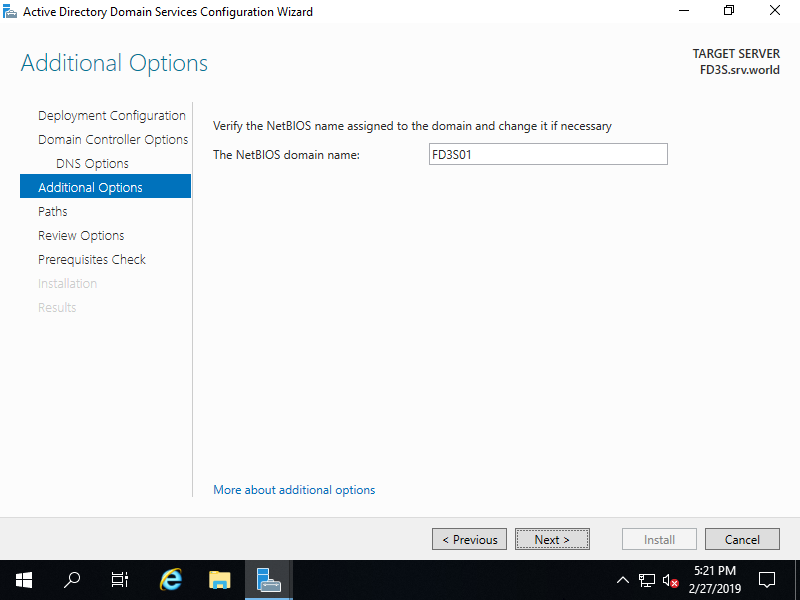
Chọn đường dẫn cho Database folder, Log folder và SYSVOL folder. Bạn có thể để là mặc định.
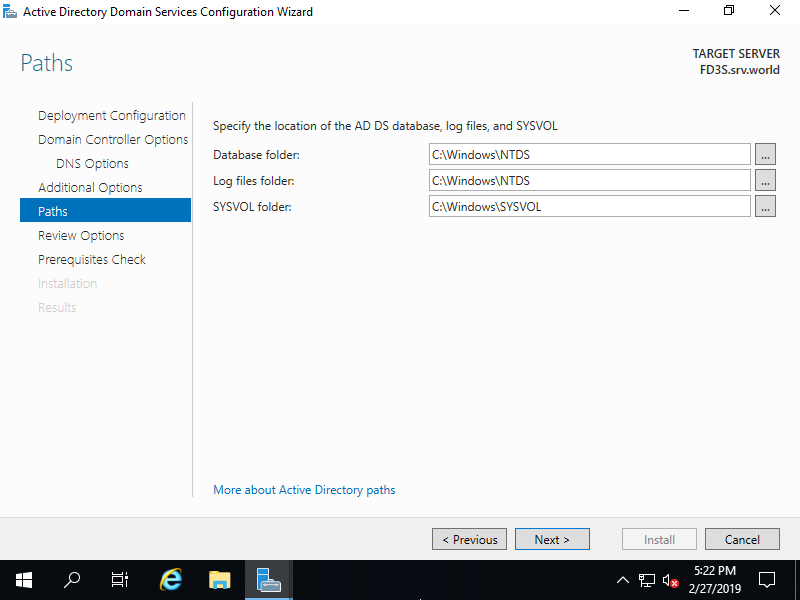
Kiểm tra lại những cầu hình trước đó, nếu không có vấn đề gì chọn Next để tiếp tục
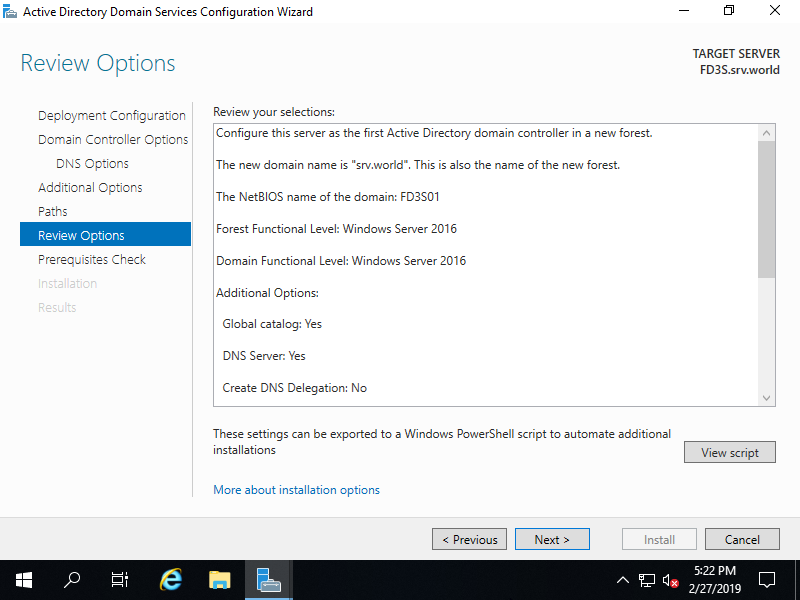
Nhấn vào Install để cài đặt. Sau khi cài đặt xong máy sẽ tự restart lại
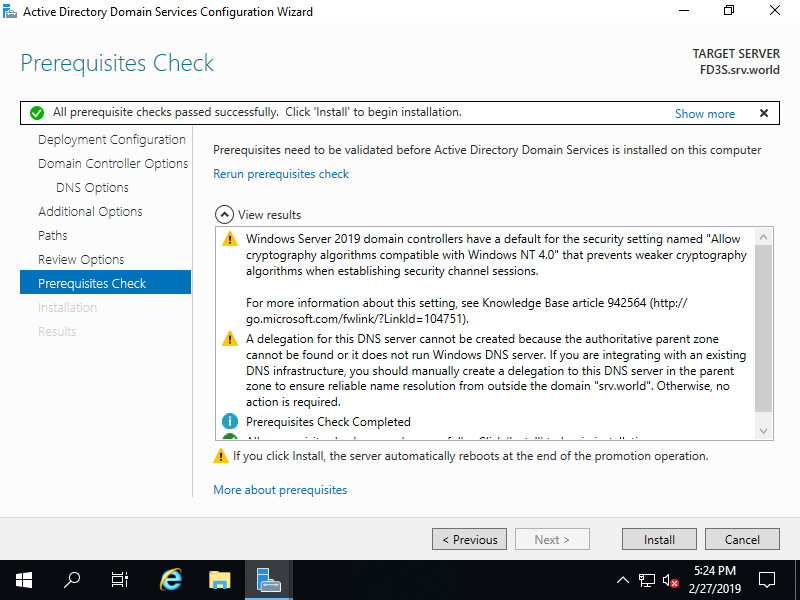
Sau khi khởi động lại tên đăng nhập là Domain name và User name.