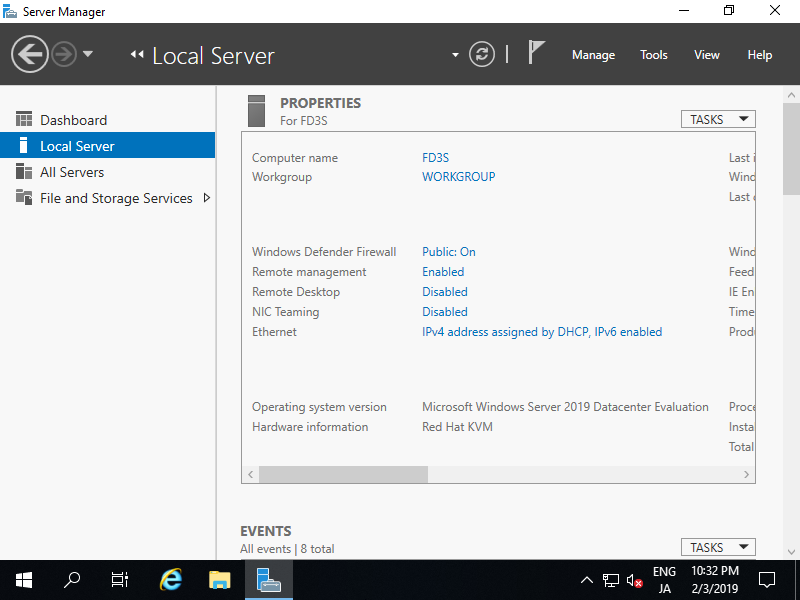Thay đổi tên máy tính
Tên máy tính được gán theo tên mặc định, bài viết này sẽ giúp bạn thay đổi tên theo ý muốn của mình.
Cấu hình trên Configure Cluster(CU) cấu hình như sau.
Mở PowerShell với quyền admin và cấu hình như sau.
Windows PowerShell
Copyright (C) Microsoft Corporation. All rights reserved.
# for example, change Computer Name to [RX-7]
PS C:\Users\Administrator> Rename-Computer -NewName RX-7 -Force -PassThru
HasSucceeded OldComputerName NewComputerName
------------ --------------- ---------------
True RX-7 RX-9
WARNING: The changes will take effect after you restart the computer RX-7.
# for example, change Primary DNS Suffix to [srv.world]
PS C:\Users\Administrator> Set-ItemProperty "HKLM:\SYSTEM\CurrentControlSet\Services\Tcpip\Parameters\" –Name "NV Domain" –Value "srv.world" -PassThru
NV Domain : srv.world
PSPath : Microsoft.PowerShell.Core\Registry::HKEY_LOCAL_MACHINE\SYSTEM\CurrentControlSet\Services\Tcpip\Parameters\
PSParentPath : Microsoft.PowerShell.Core\Registry::HKEY_LOCAL_MACHINE\SYSTEM\CurrentControlSet\Services\Tcpip
PSChildName : Parameters
PSDrive : HKLM
PSProvider : Microsoft.PowerShell.Core\Registry
# restart Computer to apply changes
PS C:\Users\Administrator> Restart-Computer -Force
# verify
PS C:\Users\Administrator> (ipconfig /all)[0..9]
Windows IP Configuration
Host Name . . . . . . . . . . . . : RX-7
Primary Dns Suffix . . . . . . . : srv.world
Node Type . . . . . . . . . . . . : Hybrid
IP Routing Enabled. . . . . . . . : No
WINS Proxy Enabled. . . . . . . . : No
DNS Suffix Search List. . . . . . : srv.world
Cấu hình trên GUI như sau.
Chạy Server Manager và chọn Local Server ở bên trái, rồi kích vào phần Computer Name ở bên phải.
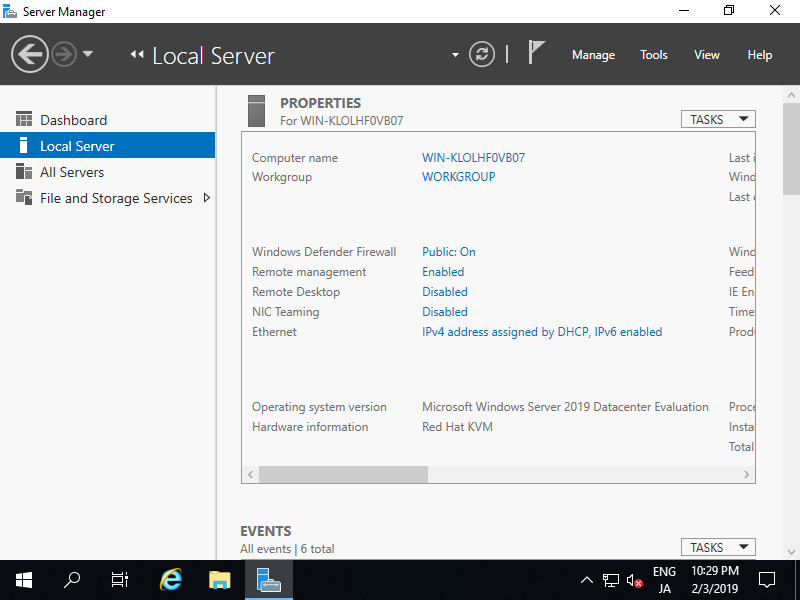
Di chuyển đến tab Computer Name và kích vào nút Change.
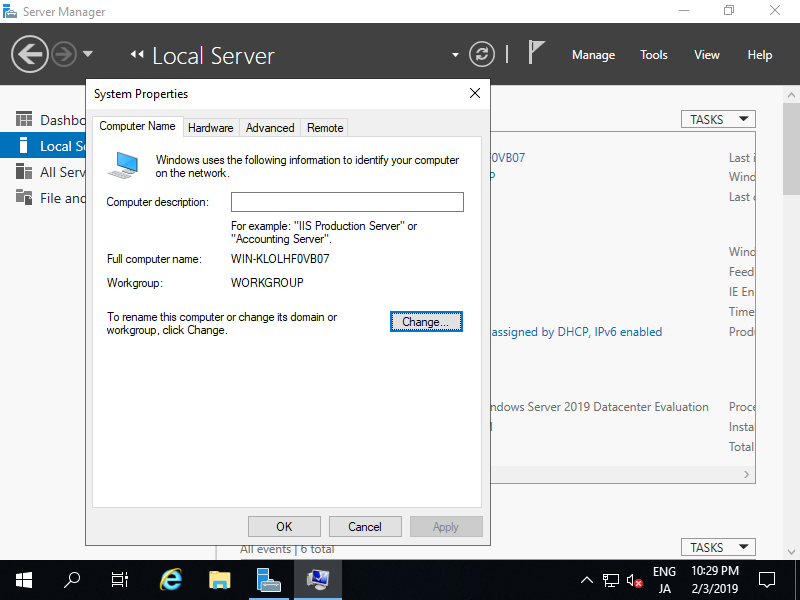
Nhập bất kỳ tên máy tính nào bạn thích vào Computer Name và nhấp vào nút More…
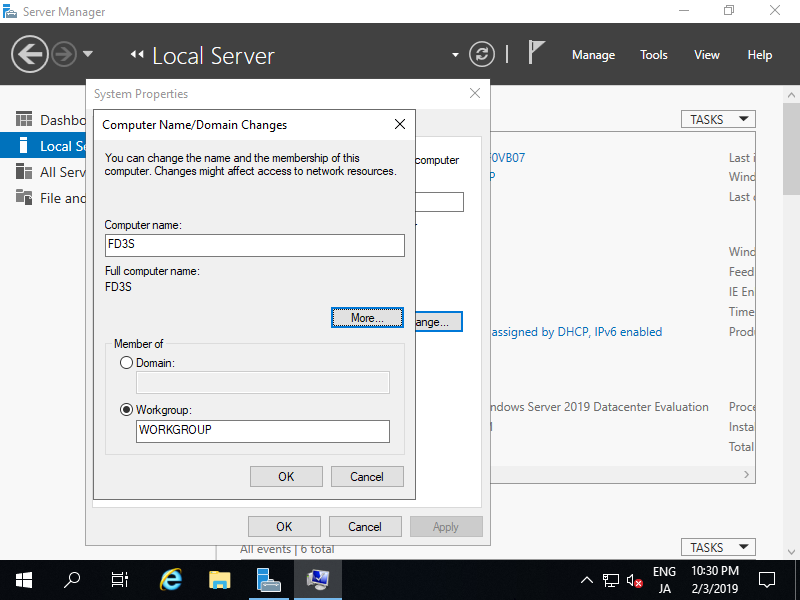
Nhập tên domain mà máy tính này đang thuộc về.
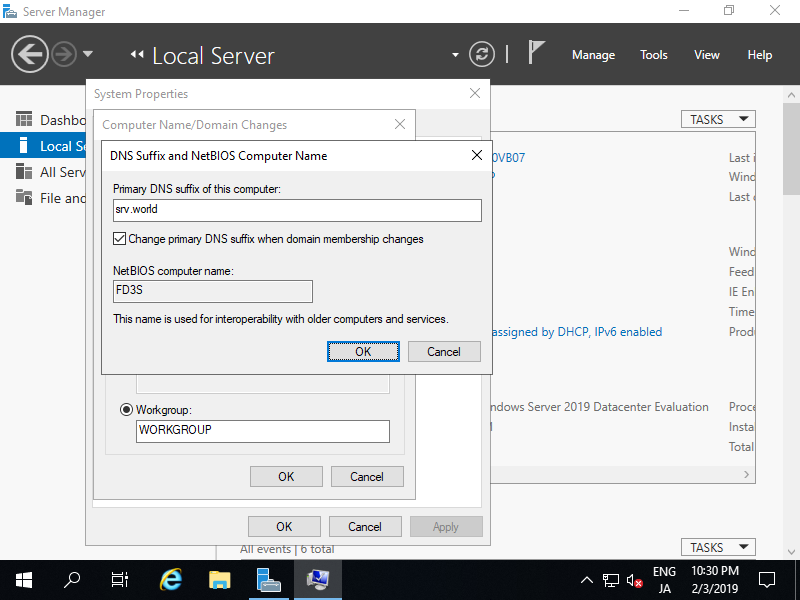
Khởi động lại máy tính để lựa chọn được thay đổi.
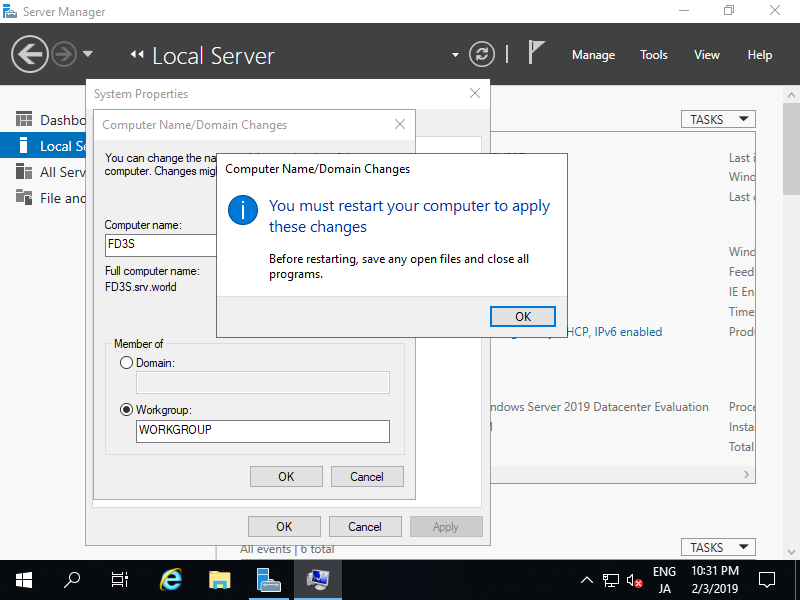
Tên máy tính đã được thay đổi