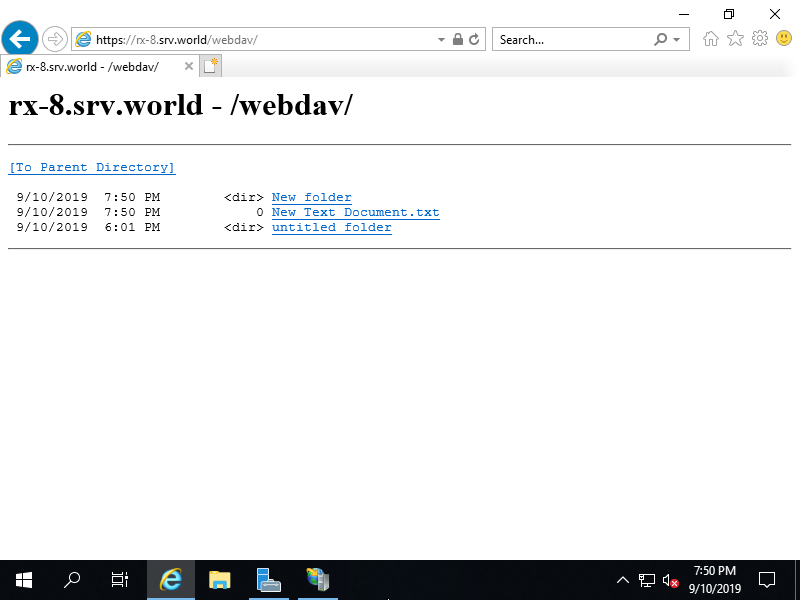Cấu hình WebDAV để sử dụng Chia sẻ tệp qua HTTP.
Trong ví dụ này, cấu hình cài đặt đặt thư mục ảo trong Trang Web và đặt WebDAV cho thư mục. Và cũng tạo một nhóm cục bộ [DavGroup] để cấp quyền đọc và ghi cho chúng vào thư mục WebDAV.
Cấu hình trên Powershell
Windows PowerShell
Copyright (C) Microsoft Corporation. All rights reserved.
# kinstall WebDAV feature
PS C:\Users\Administrator> Install-WindowsFeature Web-DAV-Publishing
Success Restart Needed Exit Code Feature Result
------- -------------- --------- --------------
True No Success {WebDAV Publishing}
# restart IIS
PS C:\Users\Administrator> Restart-Service W3SVC
# create a group [DavGroup]
PS C:\Users\Administrator> New-LocalGroup -Name "DavGroup"
Name Description
---- -----------
DavGroup
# add a user to [DavGroup] group
# (the user you allow to access to WebDAV directory)
PS C:\Users\Administrator> Add-LocalGroupMember -Group "DavGroup" -Member "Serverworld"
PS C:\Users\Administrator> Get-Website
Name ID State Physical Path Bindings
---- -- ----- ------------- --------
Default Web Site 1 Started %SystemDrive%\inetpub\wwwroot http *:80:
RX-7.srv.world 2 Started C:\inetpub\newsite http *:80:RX-7.srv.world
https *:443:rx-7.srv.world sslFlags=0
# create [webdav] folder
PS C:\Users\Administrator> mkdir C:\inetpub\webdav
# set [webdav] folder as a virtual directory on IIS
PS C:\Users\Administrator> New-WebVirtualDirectory -Site "RX-7.srv.world" -Name "webdav" -PhysicalPath "C:\inetpub\webdav"
Name PhysicalPath
---- ------------
webdav C:\inetpub\webdav
# enable WebDAV feature
PS C:\Users\Administrator> Set-WebConfigurationProperty -Filter '/system.webServer/webdav/authoring' -Location "RX-7.srv.world" -Name enabled -Value True
# disable anonymous authentication on [webdav] folder
PS C:\Users\Administrator> Set-WebConfigurationProperty -Filter '/system.webServer/security/authentication/anonymousAuthentication' -Location "RX-7.srv.world/webdav" -Name enabled -Value False
# enable basic authentication on [webdav] folder
PS C:\Users\Administrator> Set-WebConfigurationProperty -Filter '/system.webServer/security/authentication/basicAuthentication' -Location "RX-7.srv.world/webdav" -Name enabled -Value True
# allow Read,Write,Source persmission to [webdav] folder for [DavGroup] group
PS C:\Users\Administrator> Add-WebConfiguration -Filter "/system.webServer/webdav/authoringRules" -Location "RX-7.srv.world/webdav" -Value @{path="*";roles="DavGroup";access="Read,Write,Source"}
# allow full control NTFS permission to [webdav] folder for [DavGroup] group
PS C:\Users\Administrator> icacls "C:\inetpub\webdav" /grant "DavGroup:(OI)(CI)(F)"
processed file: C:\inetpub\webdav
Successfully processed 1 files; Failed processing 0 files
# enable [Directory Browsing] to [webdav] folder
PS C:\Users\Administrator> Set-WebConfigurationProperty -Filter '/system.webServer/directoryBrowse' -Location "RX-7.srv.world/webdav" -Name enabled -Value True
# restart target Web site
PS C:\Users\Administrator> Restart-WebItem -PSPath 'IIS:\Sites\RX-7.srv.world'
# verify accesse ⇒ [-u (username)]
PS C:\Users\Administrator> curl.exe -u Serverworld https://rx-7.srv.world/webdav/
Enter host password for user 'Serverworld': # user password
<html><head><title>rx-7.srv.world - /webdav/</title></head><body><H1>rx-7.srv.world - /webdav/</H1><hr>
<pre><A HREF="/">[To Parent Directory]</A><br><br> <br></pre><hr></body></html>
Cấu hình trên GUI
Tạo người dùng hoặc nhóm để cho phép truy cập vào thư mục WebDAV.
Trong ví dụ này, hãy tạo một nhóm [DavGroup] và thêm người dùng [Serverworld] vào nhóm đó để cho phép truy cập WebDAV.
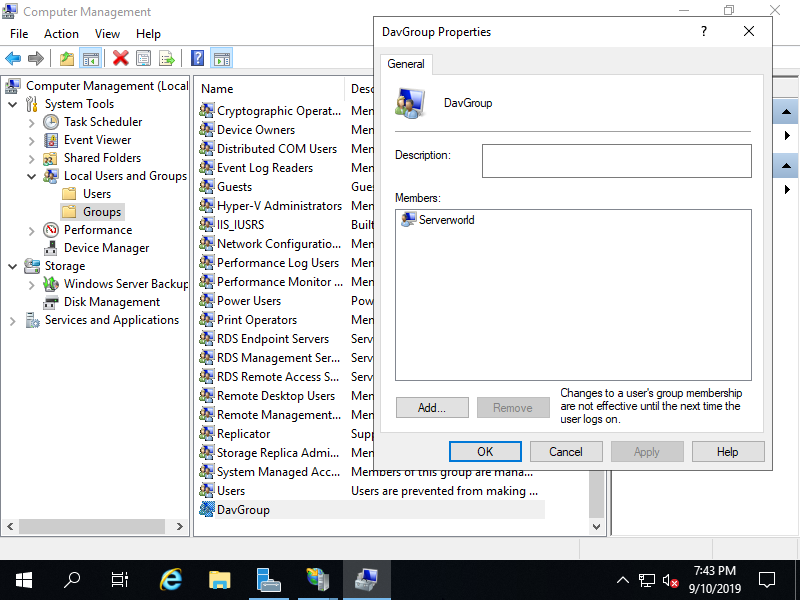
Mở [Server Manager] và chọn [Add roles and features], sau đó chọn vào ô [WebDAV Publishing] và cài đặt nó. sau khi cài đặt xong, restart IIS.
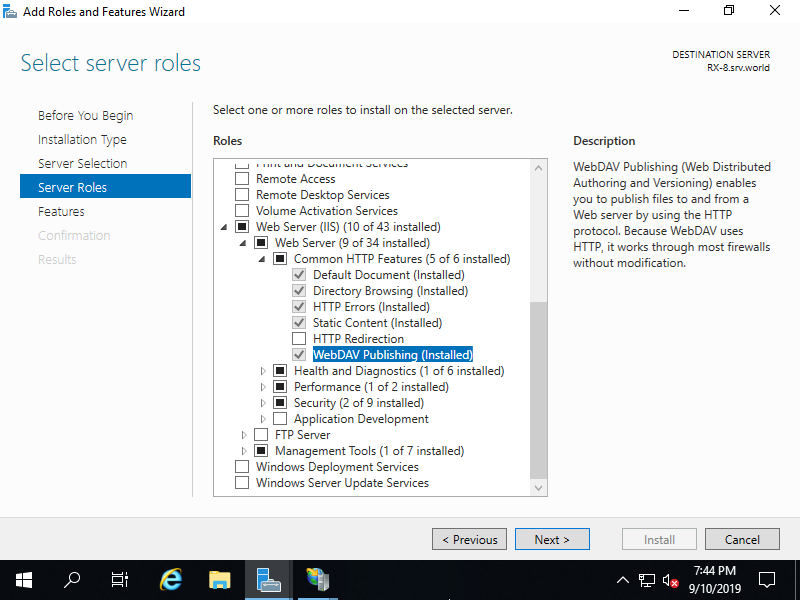
Tạo thư mục cho WebDAV.
Trong ví dụ này, đặt một thư mục ảo [webdav] như sau (đường dẫn vật lý là [C:\inetpub\webdav]).
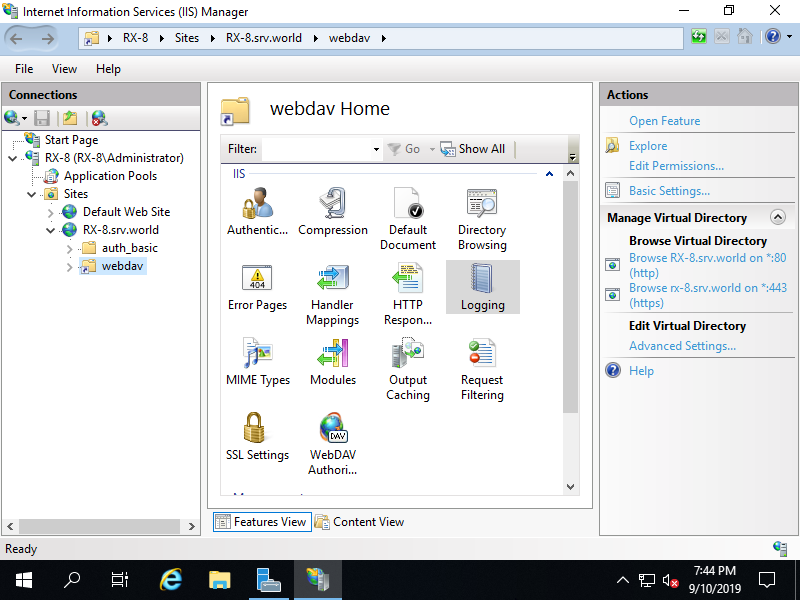
Chọn một trang Web mà bạn muốn đặt WebDAV ở ngăn bên trái rồi nhấp để mở [WebDAV Authoring Rules] ở ngăn chính giữa.
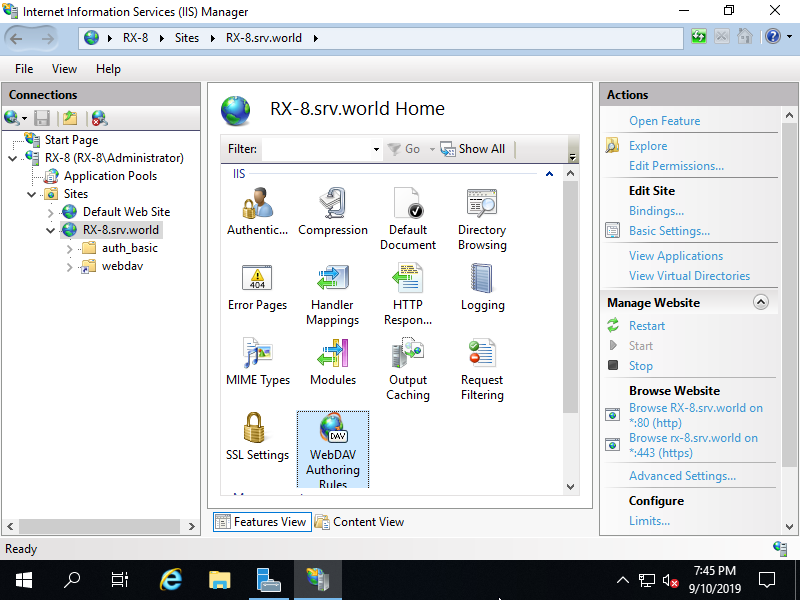
Nhấp vào [Enable WebDAV] ở khung bên phải.
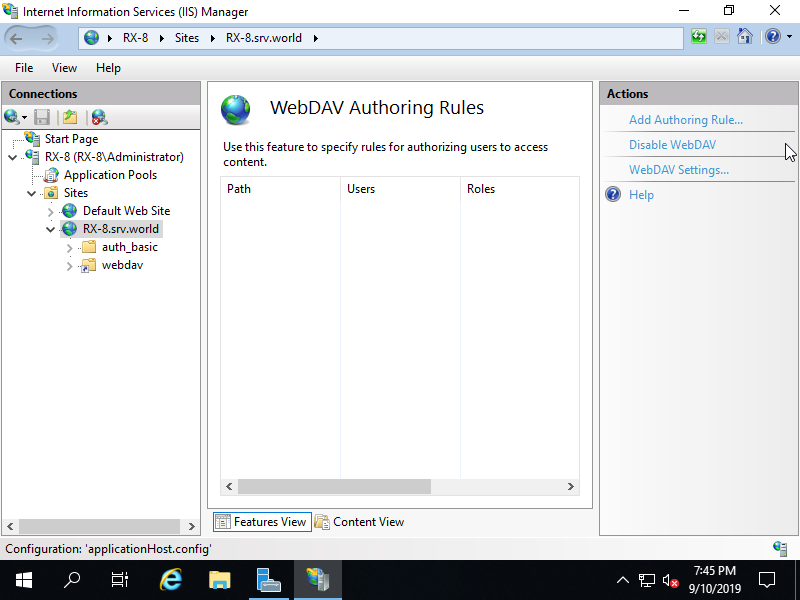
Chọn một thư mục cho WebDAV và sau đó, Nhấp để mở [WebDAV Authoring Rules] trên ngăn trung tâm.
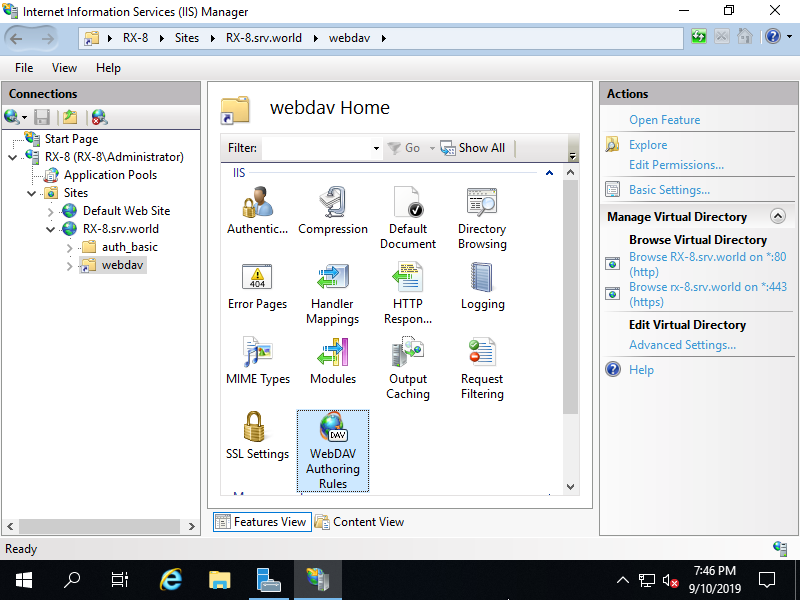
Nhấp để mở [Add Authoring Rule] ở khung bên phải.
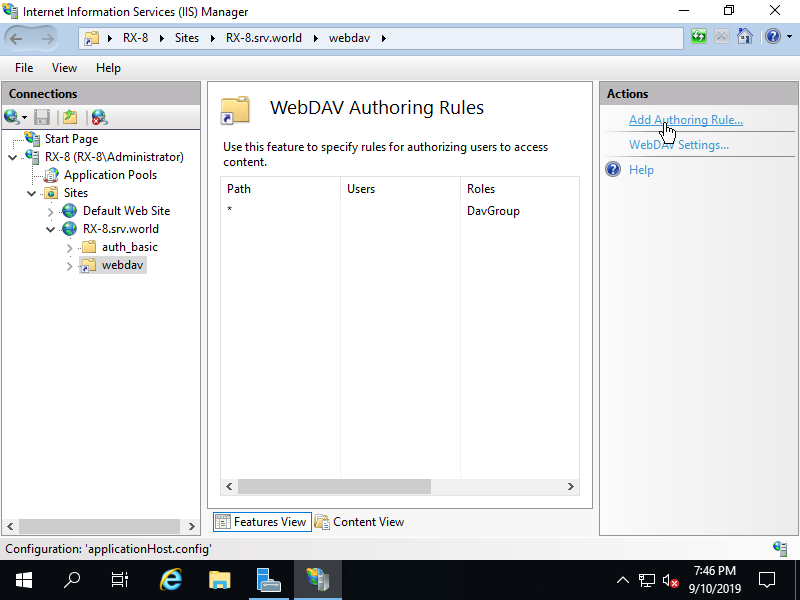
Đặt quyền truy cập cho các truy cập WebDAV. Trong ví dụ này, thiết lập như sau.
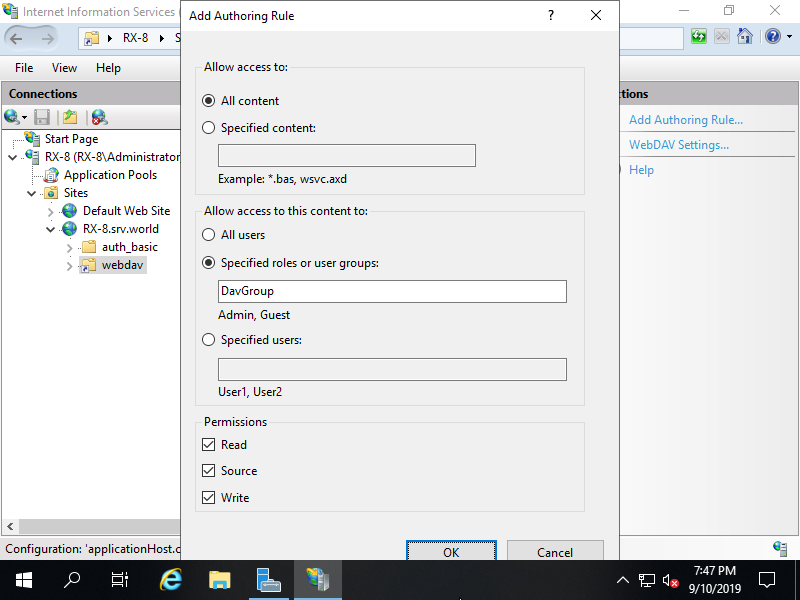
Nó cũng cần quyền truy cập NTFS cho thư mục WebDAV. Chọn thư mục WebDAV và nhấp chuột phải vào thư mục đó, sau đó chọn để mở [Access permission], sau đó thêm quyền theo yêu cầu của bạn.
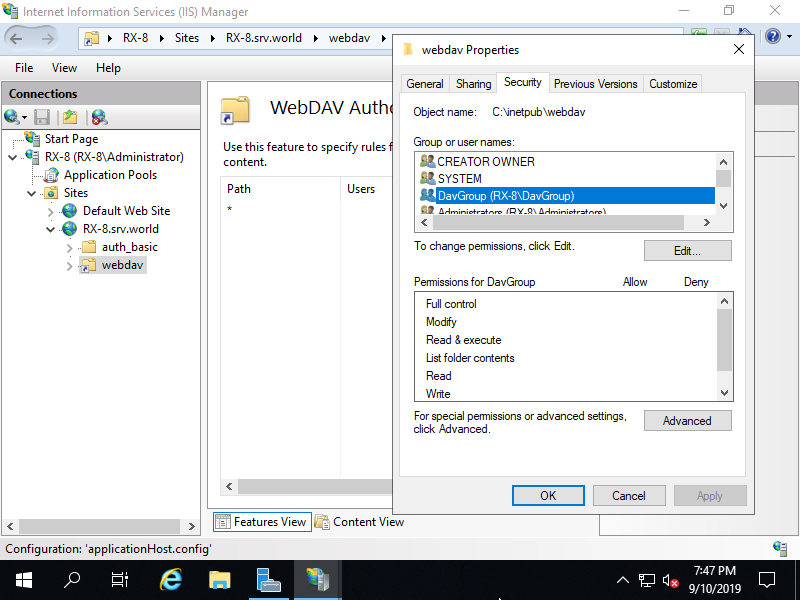
Chọn một thư mục cho WebDAV và sau đó, Nhấp để mở [Authentication] trên khung trung tâm.
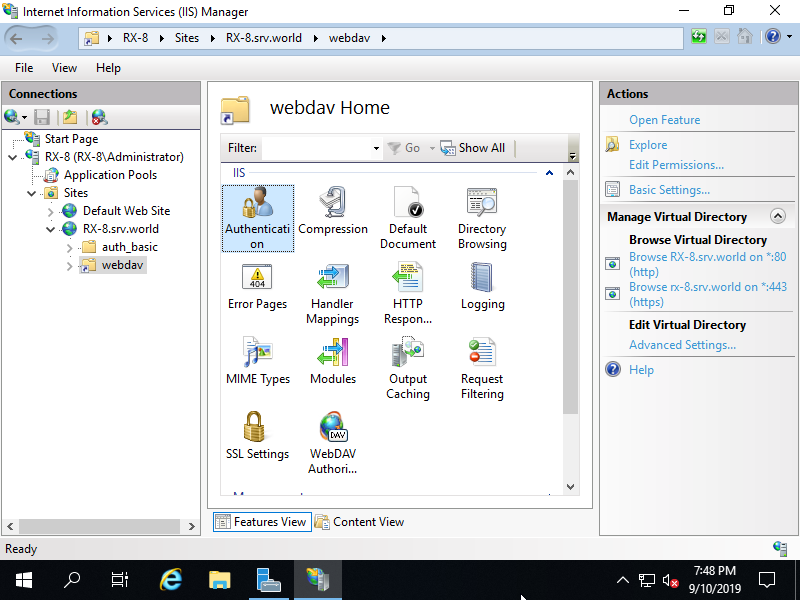
Tắt [Anonymous Authentication] và Bật [Basic Authentication] như sau.
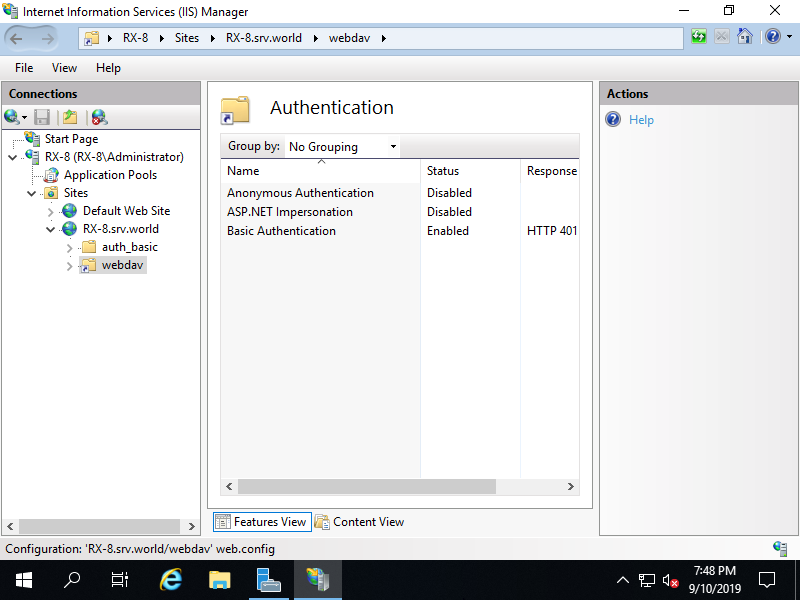
Chọn một thư mục cho WebDAV và sau đó, Nhấp để mở [Directory Browsing] trên khung trung tâm.
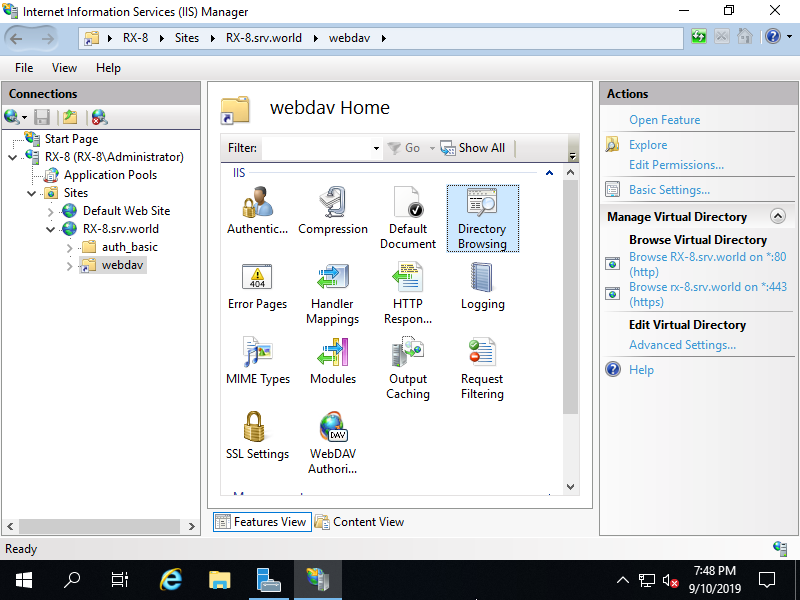
Nhấp vào [Enable] ở khung bên phải. Để hiển thị thông tin, hãy chọn thông tin bạn muốn đặt.
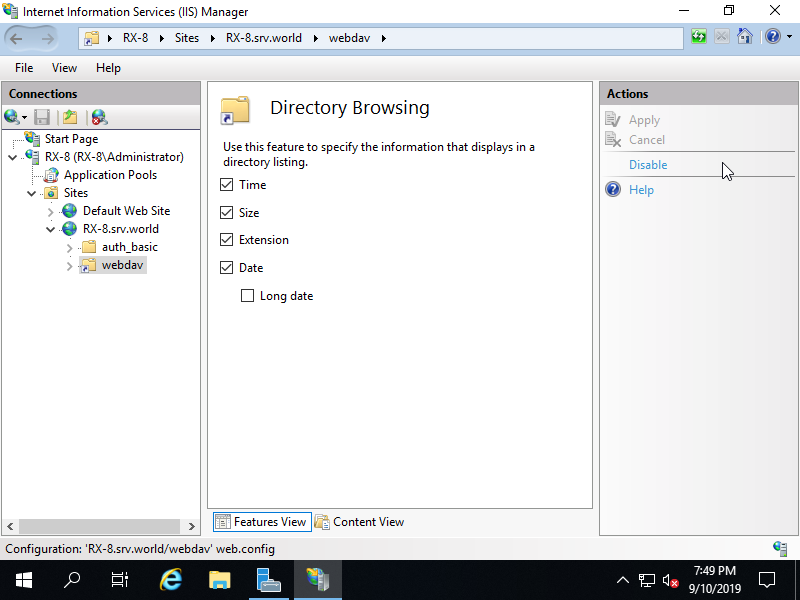
Vậy là được rồi. Truy cập vào URL của thư mục WebDAV bằng Trình duyệt web. Nếu xác thực thành công và hiển thị nội dung của thư mục WebDAV, cài đặt không có vấn đề gì.