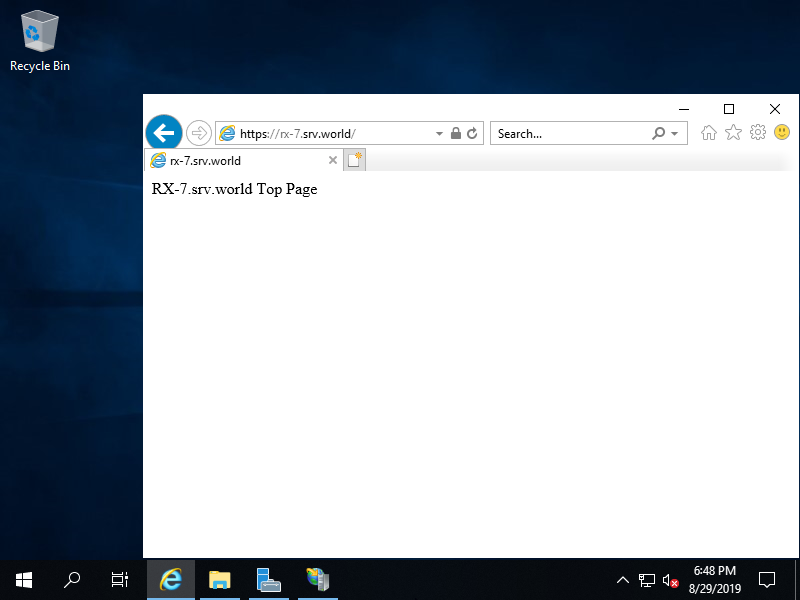Trên powershell
Nếu bạn sử dụng chứng chỉ SSL mà bạn có hoặc tạo nó trên Máy chủ khác, hãy nhập nó trước. Nếu bạn đã tạo chứng chỉ tự ký trên cùng Host với IIS thì không cần thao tác này, bỏ qua tại đây.
Windows PowerShell
Copyright (C) Microsoft Corporation. All rights reserved.
# store export password you set on certificate to a variable
PS C:\Users\Administrator> $Password = ConvertTo-SecureString -AsPlainText -Force "P@ssw0rd"
# import to [Cert:\LocalMachine\My]
# ⇒ on GUI look, stored under [Certificates - Local Computer] - [Personal]
PS C:\Users\Administrator> Import-PfxCertificate -FilePath C:\Users\Administrator\rx-7.pfx -CertStoreLocation Cert:\LocalMachine\My -Password $Password
PSParentPath: Microsoft.PowerShell.Security\Certificate::LocalMachine\My
Thumbprint Subject
---------- -------
228940060FF922175C2F435A135FD1CB26FC3A84 CN=rx-7.srv.world
Cấu hình SSL/TLS trên Trang web. Ví dụ này dựa trên môi trường mà chứng chỉ được lưu trữ trong [Cert:\LocalMachine\My].
# confirm certificate
PS C:\Users\Administrator> Get-ChildItem Cert:\LocalMachine\My
PSParentPath: Microsoft.PowerShell.Security\Certificate::LocalMachine\My
Thumbprint Subject
---------- -------
228940060FF922175C2F435A135FD1CB26FC3A84 CN=rx-7.srv.world
# store target certificate to a variable $Cert
PS C:\Users\Administrator> $Cert = Get-ChildItem Cert:\LocalMachine\My\228940060FF922175C2F435A135FD1CB26FC3A84
PS C:\Users\Administrator> Get-Website
Name ID State Physical Path Bindings
---- -- ----- ------------- --------
Default Web Site 1 Started %SystemDrive%\inetpub\wwwroot http *:80:
RX-7.srv.world 2 Started C:\inetpub\wwwroot\newsite http *:80:rx-7.srv.world
# set SSL Binding to [RX-7.srv.world] site
PS C:\Users\Administrator> New-WebBinding -Name "RX-7.srv.world" -IPAddress "*" -HostHeader "rx-7.srv.world" -Port 443 -Protocol https
# set $Cert to SSL Binding
PS C:\Users\Administrator> New-Item IIS:\SslBindings\0.0.0.0!443!rx-7.srv.world -Value $Cert
PS C:\Users\Administrator> Get-Website
Name ID State Physical Path Bindings
---- -- ----- ------------- --------
Default Web Site 1 Started %SystemDrive%\inetpub\wwwroot http *:80:
RX-7.srv.world 2 Started C:\inetpub\wwwroot\newsite http *:80:rx-7.srv.world
https *:443:rx-7.srv.world sslFlags=0
# verify accesses
# if self signed certificate, add [-k] (--insecure) option
PS C:\Users\Administrator> curl.exe https://rx-7.srv.world/
RX-7.srv.world Top Page
Cài đặt trên GUI
Đầu tiên, nhập chứng chỉ SSL trong kho chứng chỉ. Trong ví dụ này, hãy nhập nó trong [Certificates – Local Computer] – [Personal] như sau.[1]
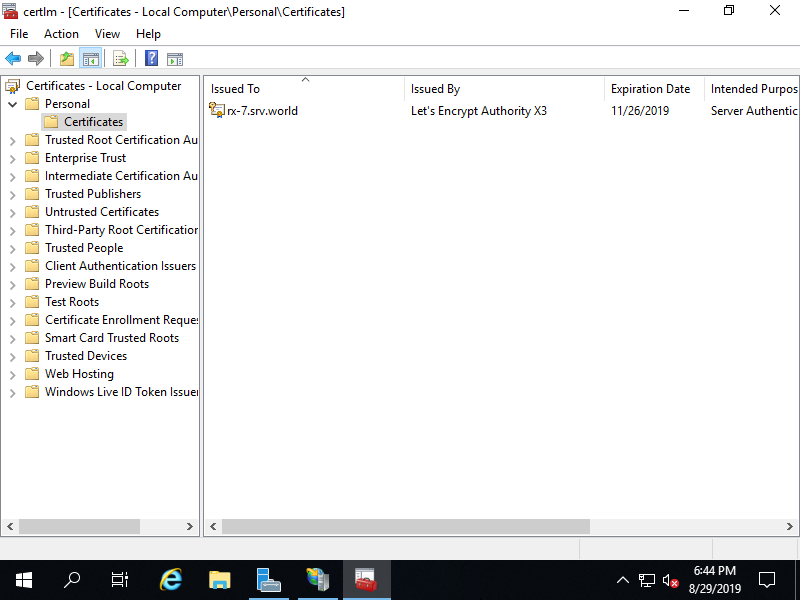
cấu hình cài đặt SSL/TLS cho trang web.
Mở Server Manager và chọn Tools – Internet Information Services (IIS) Manager, sau đó Nhấp chuột phải vào Trang web bạn muốn đặt ràng buộc SSL ở ngăn bên trái và Chọn Edit Bindings
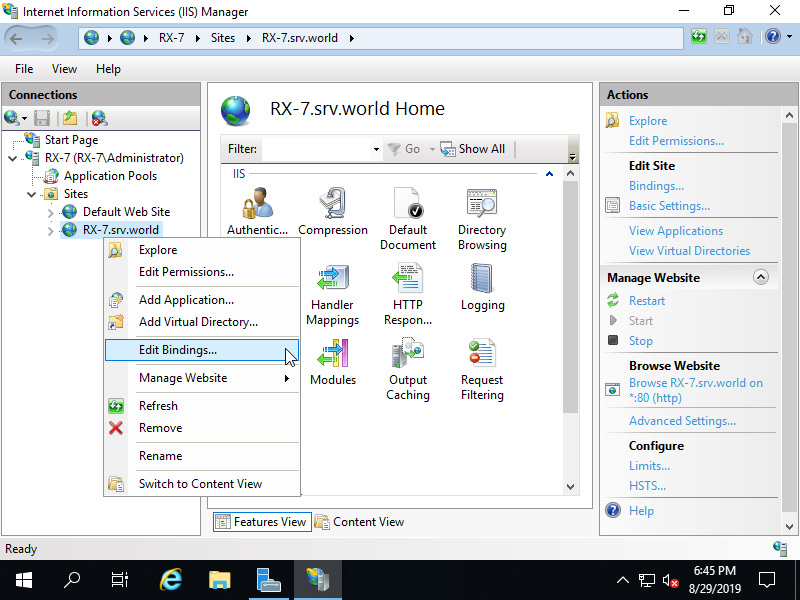
tiếp theo, nhấn chọn ADD
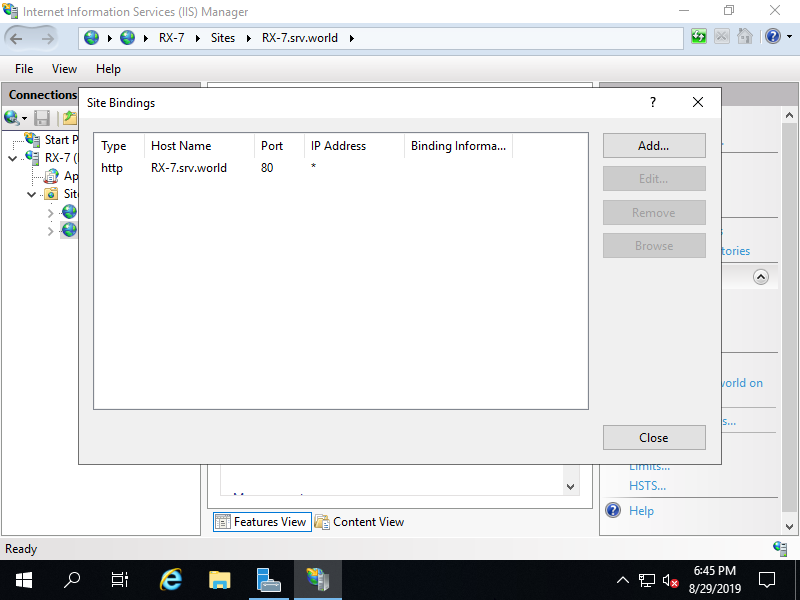
Chọn HTTPS trên Type đã gửi và nhập Tên máy chủ của trang web trên trường [Host name]. Đối với trường [SSL certificate], Chọn chứng chỉ mà bạn đã nhập trong phần [1]
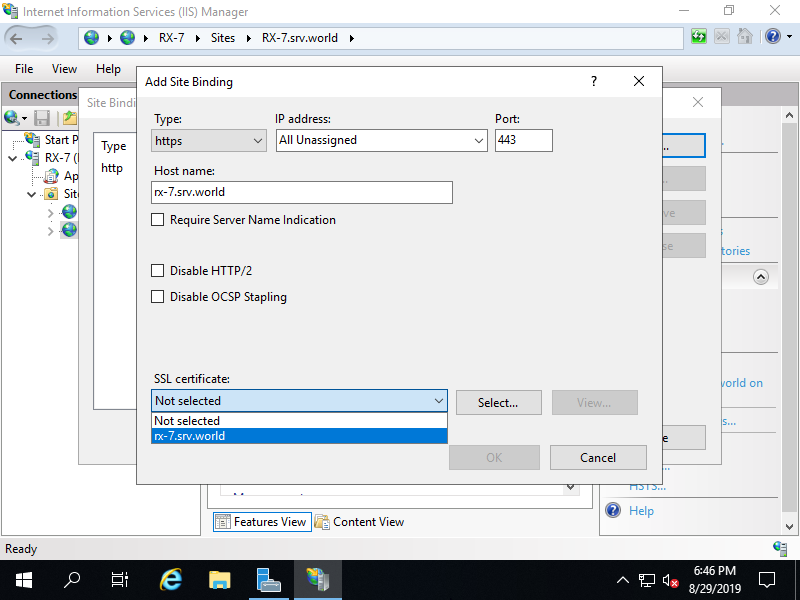
Liên kết SSL được cấu hình.
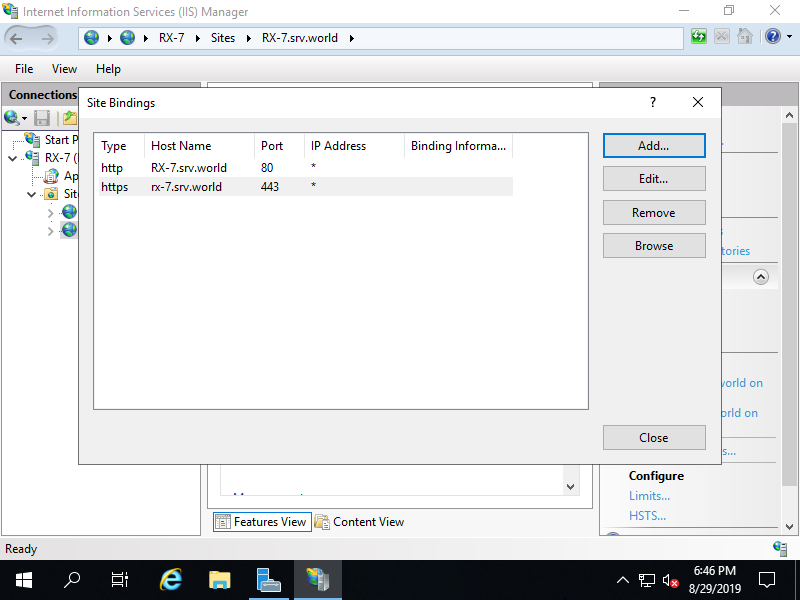
Truy cập vào Trang web bằng HTTPS để xác minh hoạt động.