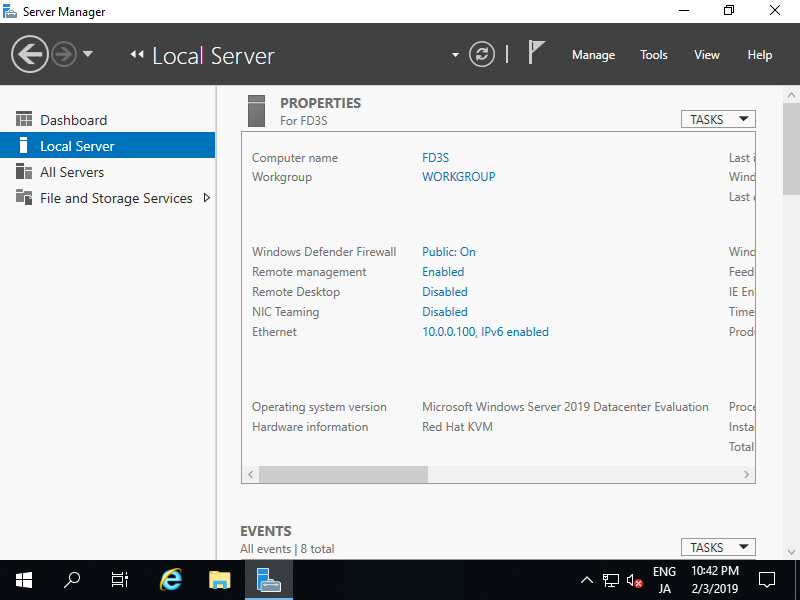Địa chỉ IP được DHCP gán theo mặc định, vì vậy hãy đặt địa chỉ IP tĩnh cho việc quản lý và sử dụng Server.
Trên Configure Cluster(CUI)
Cấu hình như sau.
Windows PowerShell
Copyright (C) Microsoft Corporation. All rights reserved.
# make sure network interfaces
PS C:\Users\Administrator> Get-NetIPInterface -AddressFamily IPv4
ifIndex InterfaceAlias AddressFamily NlMtu(Bytes) InterfaceMetric Dhcp ConnectionState PolicyStore
------- -------------- ------------- ------------ --------------- ---- --------------- -----------
6 Ethernet IPv4 1500 15 Enabled Connected ActiveStore
1 Loopback Pseudo-Interface 1 IPv4 4294967295 75 Disabled Connected ActiveStore
# set DHCP off (replace InterfaceIndex number to your own environment (ifIndex above))
PS C:\Users\Administrator> Set-NetIPInterface -InterfaceIndex 6 -Dhcp Disabled
# for example, set IP address [10.0.0.101/24], gateway [10.0.0.1]
PS C:\Users\Administrator> New-NetIPAddress -InterfaceIndex 6 -AddressFamily IPv4 -IPAddress "10.0.0.101" -PrefixLength 24 -DefaultGateway "10.0.0.1"
IPAddress : 10.0.0.101
InterfaceIndex : 6
InterfaceAlias : Ethernet
AddressFamily : IPv4
Type : Unicast
PrefixLength : 24
PrefixOrigin : Manual
SuffixOrigin : Manual
AddressState : Tentative
ValidLifetime : Infinite ([TimeSpan]::MaxValue)
PreferredLifetime : Infinite ([TimeSpan]::MaxValue)
SkipAsSource : False
PolicyStore : ActiveStore
# for example, set DNS [10.0.0.10]
PS C:\Users\Administrator> Set-DnsClientServerAddress -InterfaceIndex 6 -ServerAddresses "10.0.0.10" -PassThru
InterfaceAlias Interface Address ServerAddresses
Index Family
-------------- --------- ------- ---------------
Ethernet 6 IPv4 {10.0.0.10}
Ethernet 6 IPv6 {}
# confirm settings
PS C:\Users\Administrator> ipconfig /all
Windows IP Configuration
Host Name . . . . . . . . . . . . : RX-7
Primary Dns Suffix . . . . . . . : srv.world
Node Type . . . . . . . . . . . . : Hybrid
IP Routing Enabled. . . . . . . . : No
WINS Proxy Enabled. . . . . . . . : No
DNS Suffix Search List. . . . . . : srv.world
Ethernet adapter Ethernet:
Connection-specific DNS Suffix . :
Description . . . . . . . . . . . : Red Hat VirtIO Ethernet Adapter
Physical Address. . . . . . . . . : 52-54-00-07-22-41
DHCP Enabled. . . . . . . . . . . : No
Autoconfiguration Enabled . . . . : Yes
Link-local IPv6 Address . . . . . : fe80::b547:c48c:6151:2fcf%6(Preferred)
IPv4 Address. . . . . . . . . . . : 10.0.0.101(Preferred)
Subnet Mask . . . . . . . . . . . : 255.255.255.0
Default Gateway . . . . . . . . . : 10.0.0.1
DNS Servers . . . . . . . . . . . : 10.0.0.10
NetBIOS over Tcpip. . . . . . . . : Enabled
Trên GUI cấu hình như sau.
Chạy Server Manager và chọn Local Server trên bảng điều khiển bên trái, rồi nhấp vào phần Ethernet trên bảng điều khiển bên phải.
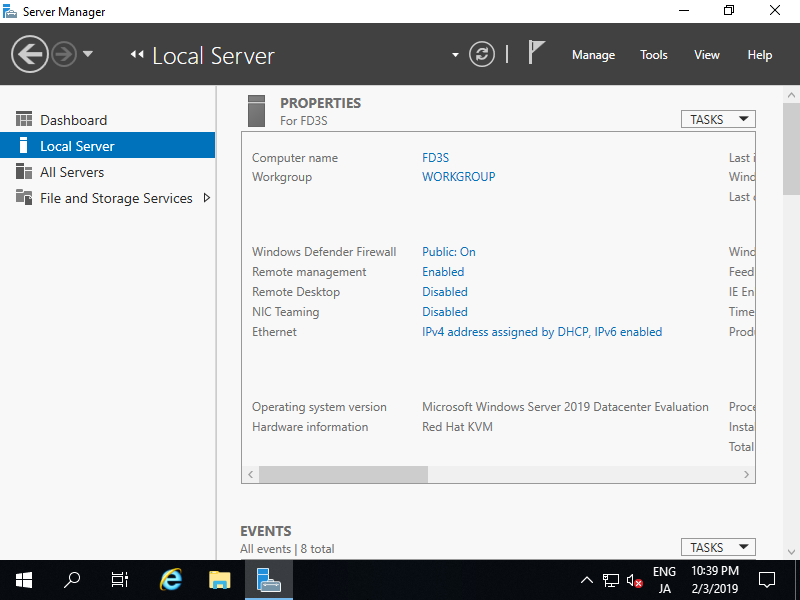
Nhấp chuột phải vào biểu tượng Ethernet và mở Properties.
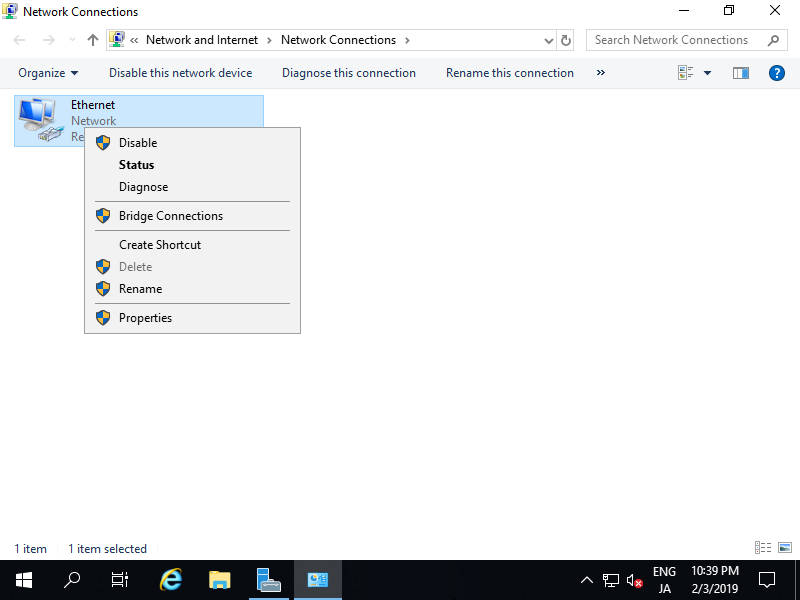
Chọn Internet Protocol Version 4 và nhấp vào nút Properties.
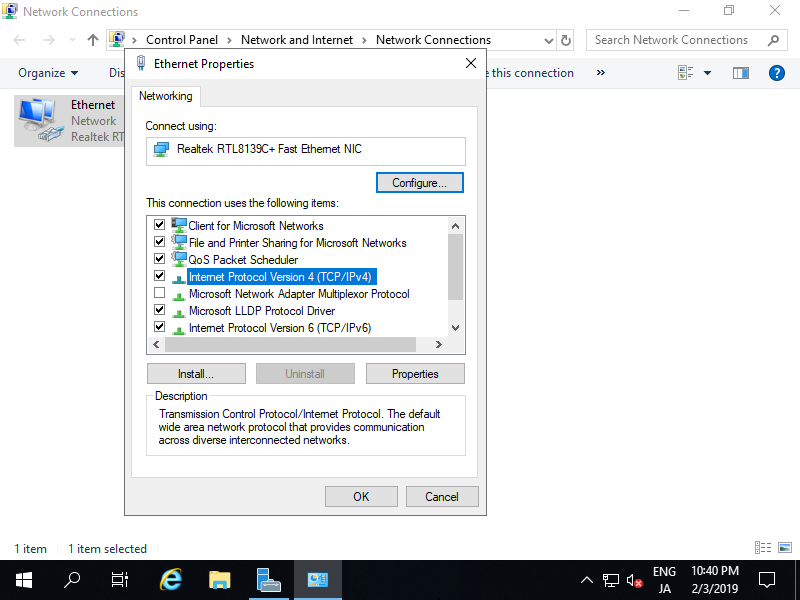
Đặt địa chỉ IP tĩnh, gateway và các địa chỉ khác cho mạng cục bộ của bạn.
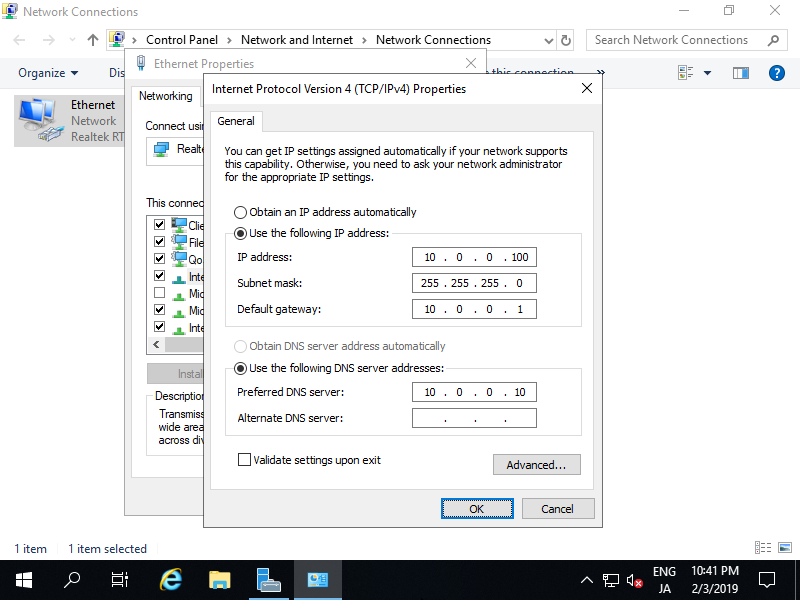
Sau khi đặt địa chỉ IP tĩnh, các thay đổi sẽ được kích hoạt trên Server Manager.