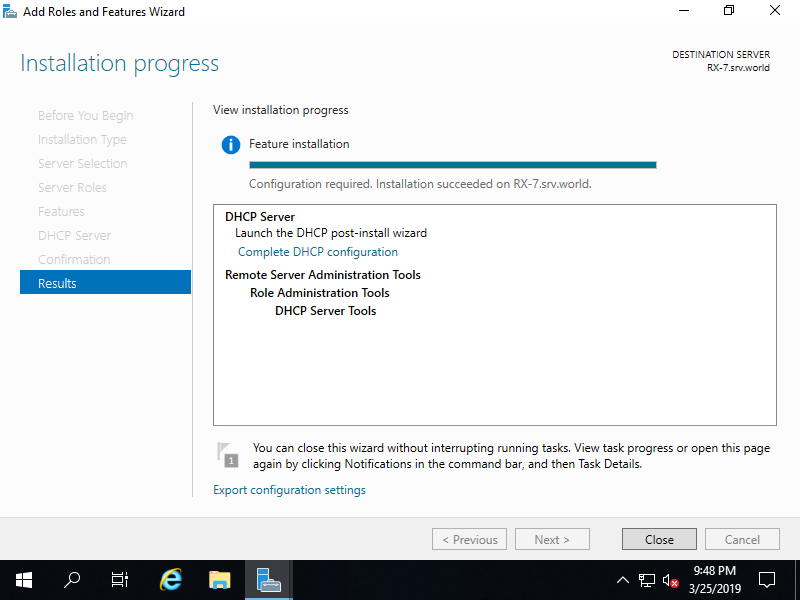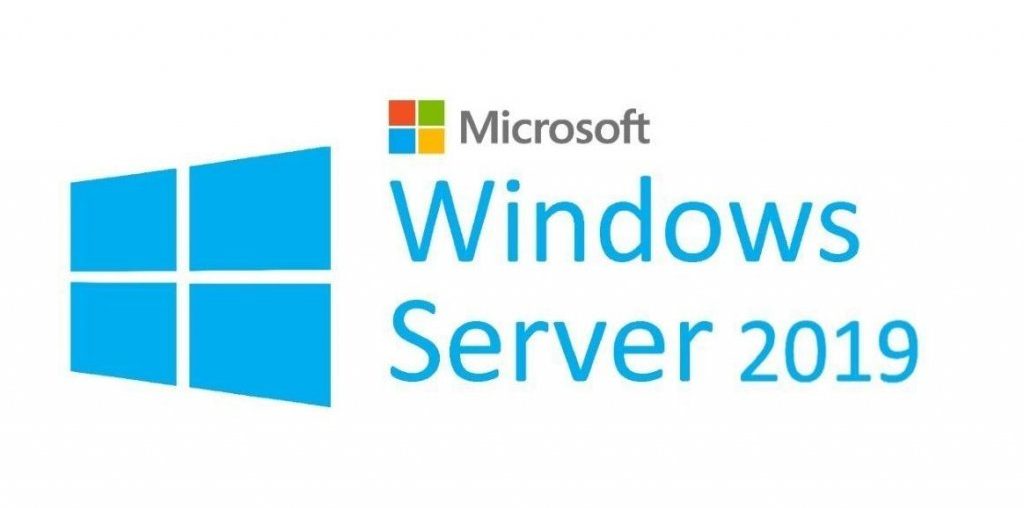Cài đặt trên PowerShell
Windows PowerShell
Copyright (C) Microsoft Corporation. All rights reserved.
# install DHCP with admin tools
PS C:\Users\Administrator> Install-WindowsFeature DHCP -IncludeManagementTools
Success Restart Needed Exit Code Feature Result
------- -------------- --------- --------------
True Yes SuccessRest... {DHCP Server, ...
WARNING: You must restart this server to finish the installation process.
# restart computer to apply changes
PS C:\Users\Administrator> Restart-Computer -Force
Cài đặt trên GUI
Mở Server Manager, chọn Add roles and features.
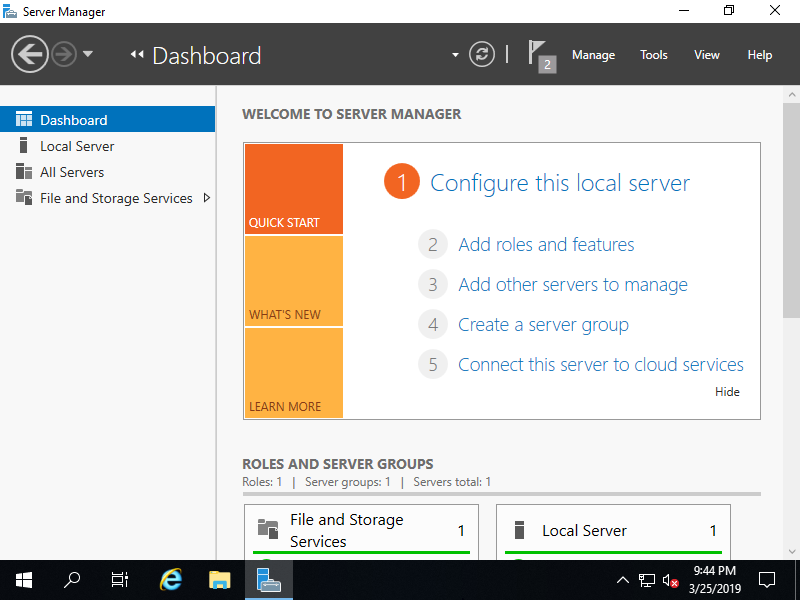
Tiếp theo, chọn Next.
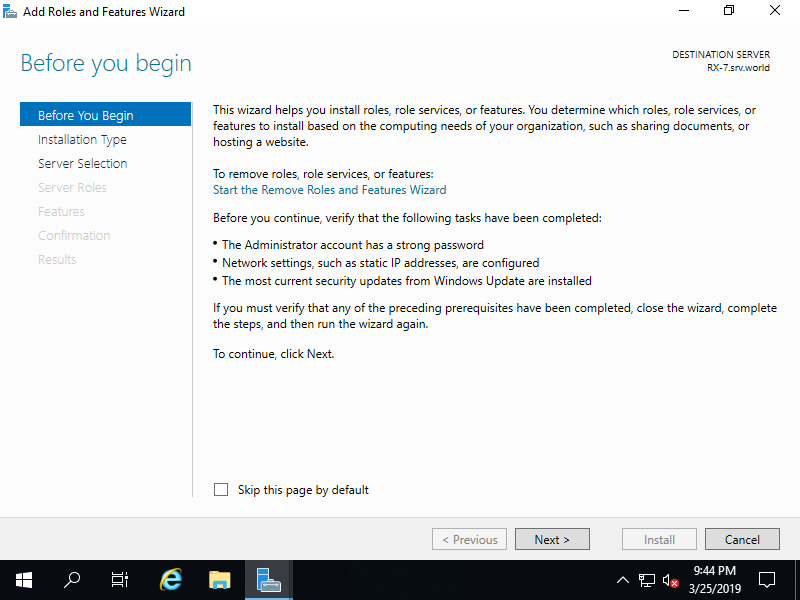
Chọn Role-based or feature-based installation
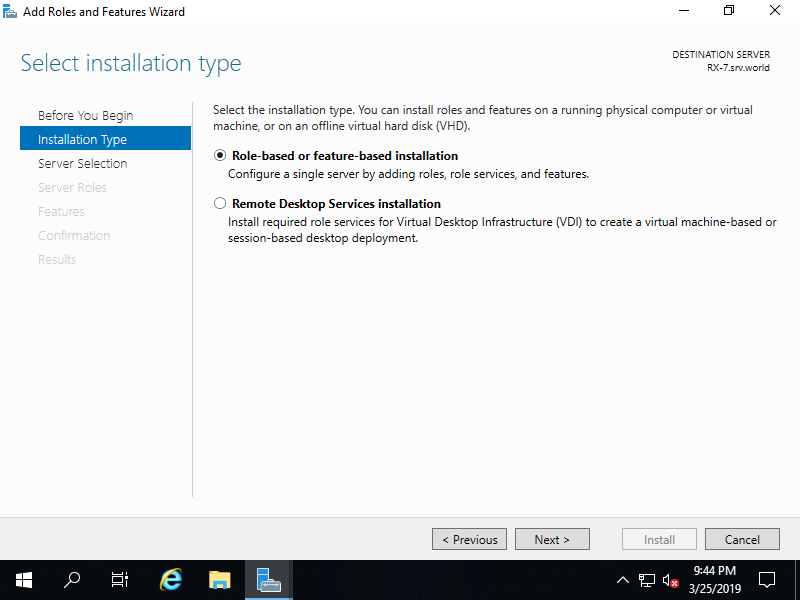
Chọn máy chủ lưu chữ bạn muốn thêm dịch vụ.
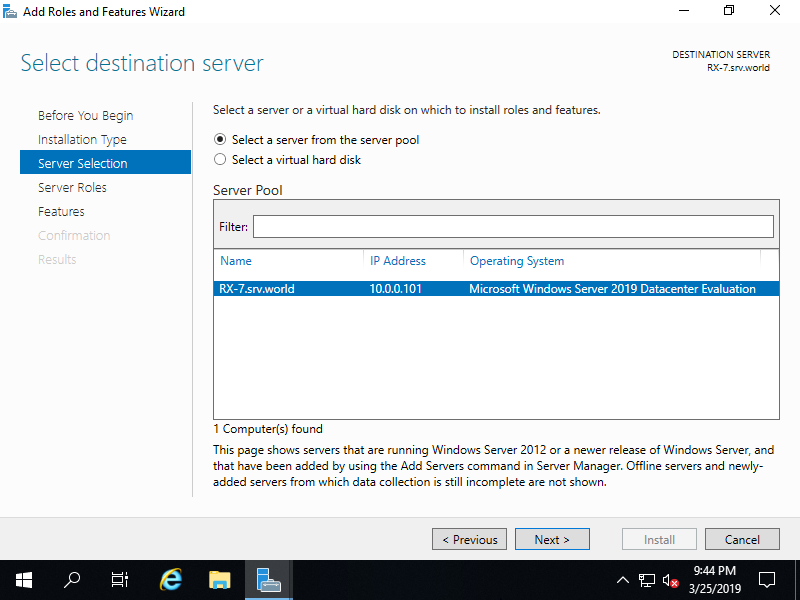
Chọn DHCP.
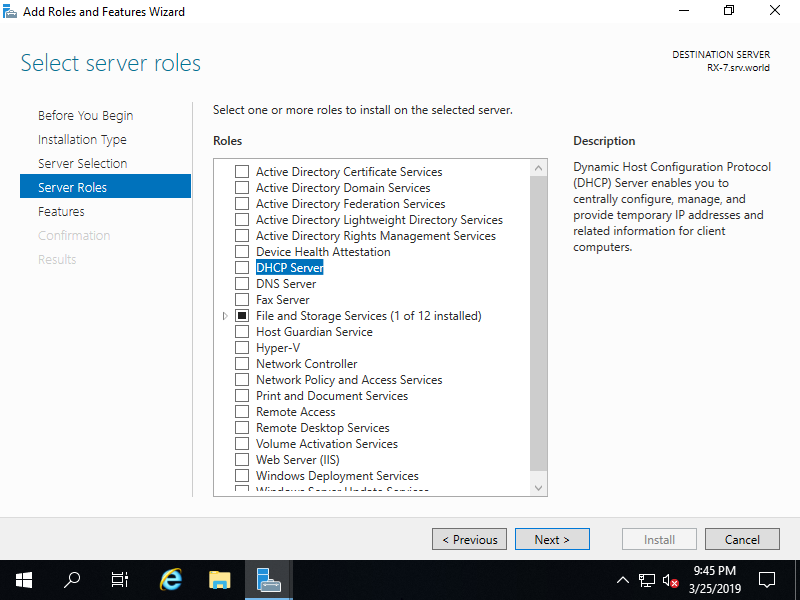
Chọn Add Features để thêm các tính năng cho DHCP, chọn Next để tiếp tục.
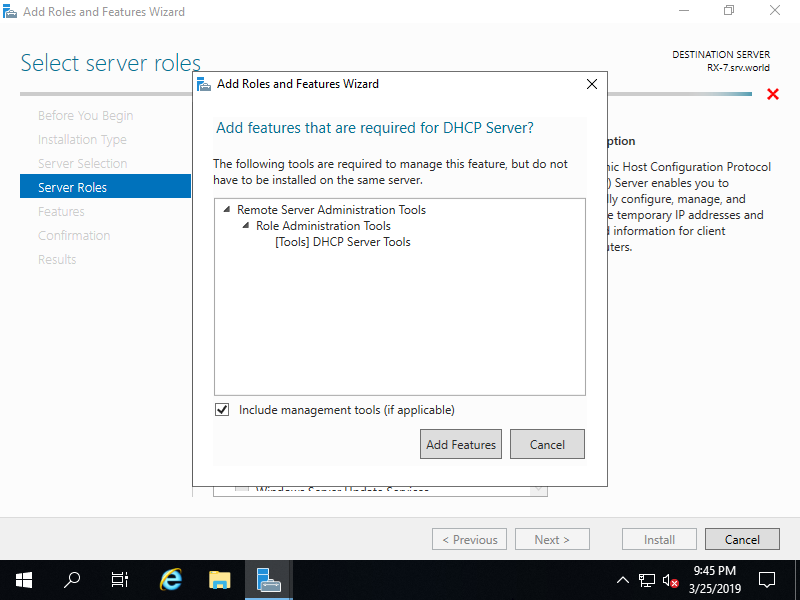
Tại Select features, chọn Next.
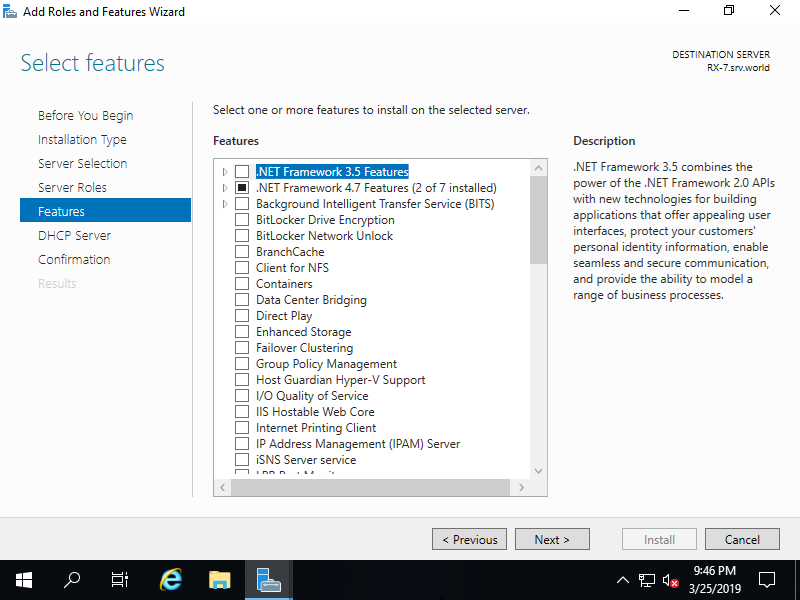
Tại DHCP Server, chọn Next.
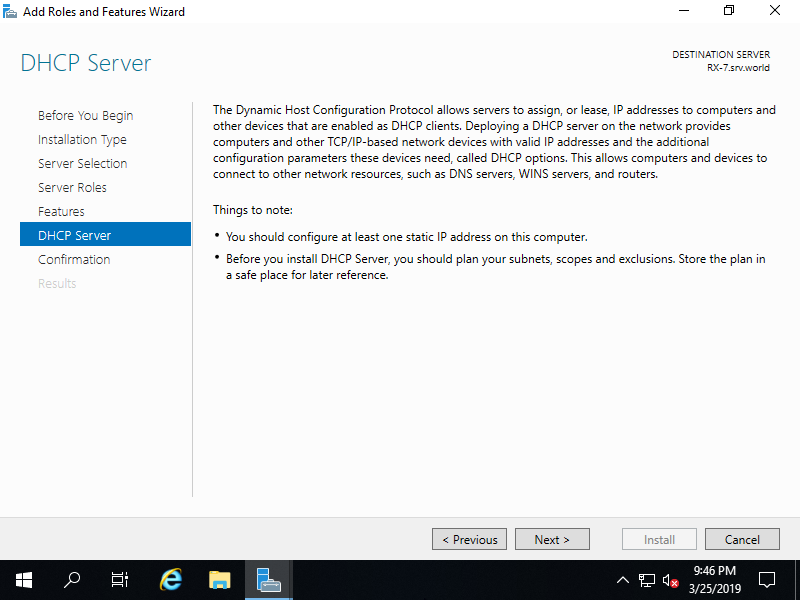
Tại Confirm installation selections, chọn Install
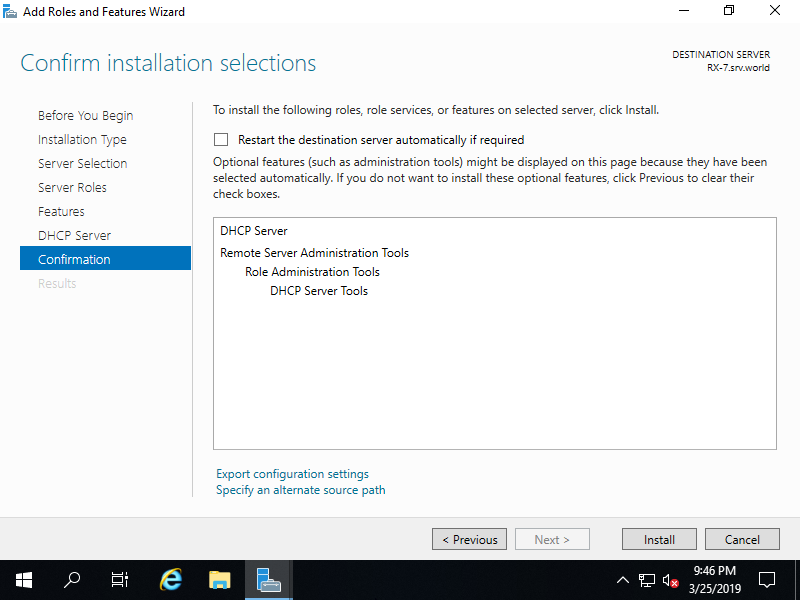
Sau khi DHCP cài xong, chọn Close để thoát.