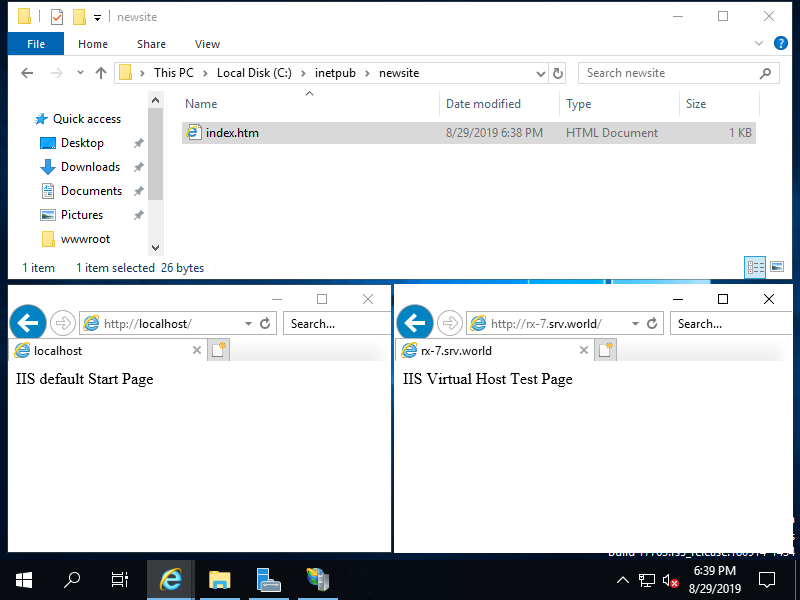Trên Powershell
Mở Powershell với quyền quản trị là Admin và tiến hành cấu hình như sau:
Windows PowerShell
Copyright (C) Microsoft Corporation. All rights reserved.
# current Web Sites list
PS C:\Users\Administrator> Get-Website
Name ID State Physical Path Bindings
---- -- ----- ------------- --------
Default Web Site 1 Started %SystemDrive%\inetpub\wwwroot http *:80:
# for example, add [NewSite] Site
# physical path [C:\inetpub\newsite], hostname [RX-8.srv.world]
PS C:\Users\Administrator> mkdir C:\inetpub\newsite
PS C:\Users\Administrator> New-WebSite -Name "NewSite" -Port 80 -HostHeader "RX-8.srv.world" -PhysicalPath "C:\inetpub\newsite"
Name ID State Physical Path Bindings
---- -- ----- ------------- --------
NewSite 2 Started C:\inetpub\newsite http *:80:RX-8.srv.world
PS C:\Users\Administrator> Get-Website
Name ID State Physical Path Bindings
---- -- ----- ------------- --------
Default Web Site 1 Started %SystemDrive%\inetpub\wwwroot http *:80:
NewSite 2 Started C:\inetpub\newsite http *:80:RX-8.srv.world
# create a test page
PS C:\Users\Administrator> Write-Output "IIS Virtual Host Test Page" | Out-File C:\inetpub\newsite\index.html -Encoding Default
# verisy accesses
# default site
PS C:\Users\Administrator> curl.exe localhost
IIS Default Start Page
# new site
PS C:\Users\Administrator> curl.exe RX-8.srv.world
IIS Virtual Host Test Page
Add Your Heading Text Here
Mở Server Manager – Tools – Internet Information Services (IIS) Manager, nhấp chuột phải vào Sites và chọn Add Website
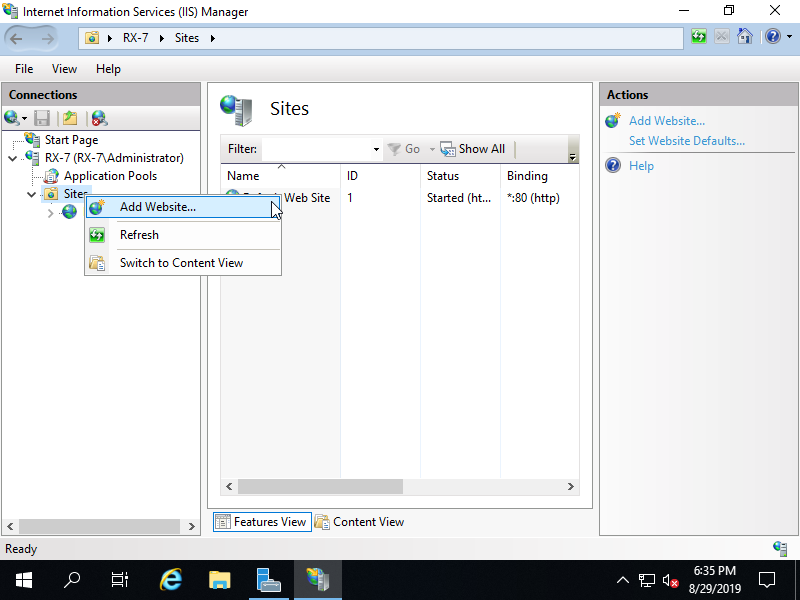
Nhập bất kỳ Tên trang web nào (được sử dụng trên IIS Manager) cho trường Site name, cho trường Physical path, nhập Đường dẫn thư mục vật lý cho trang web mới này và cho Host name, nhập tên máy chủ của máy chủ.
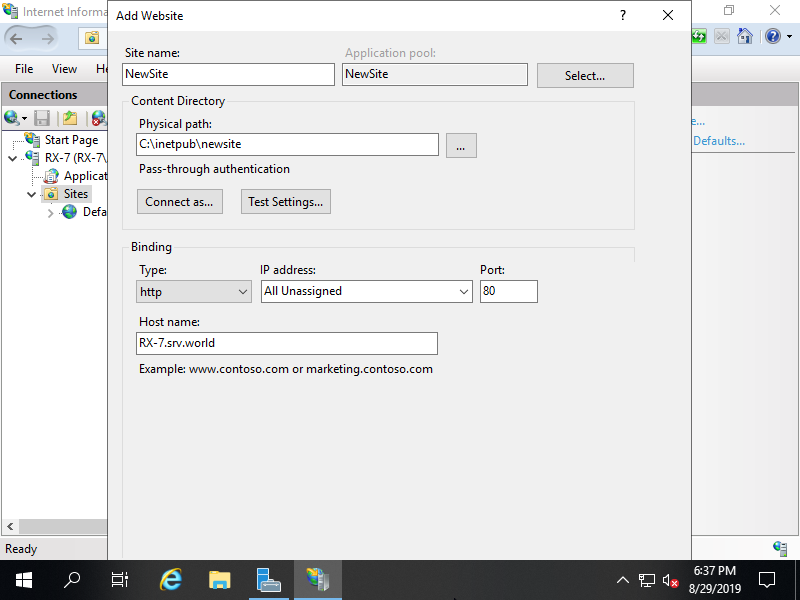
Nếu được thêm bình thường, Trang web mới sẽ được hiển thị trên danh sách Trang web
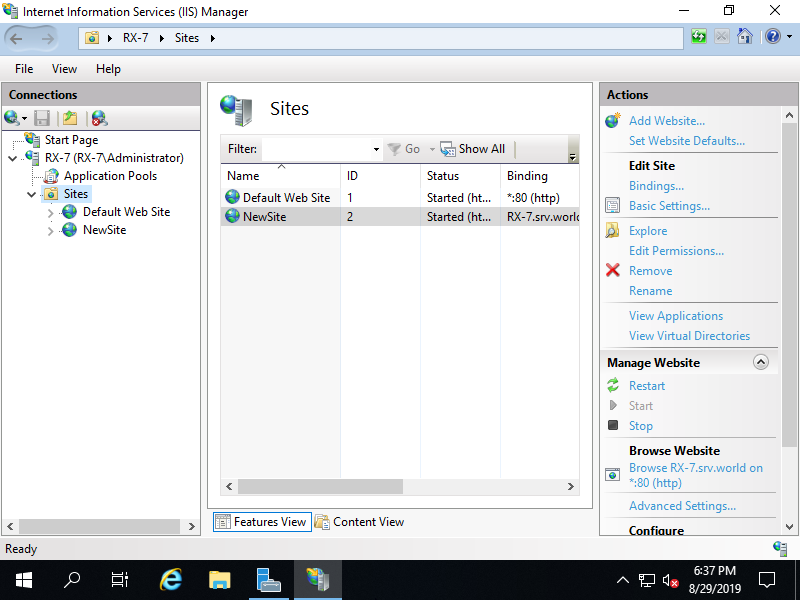
Tạo trang thử nghiệm cho Trang web mới và xác minh quyền truy cập.