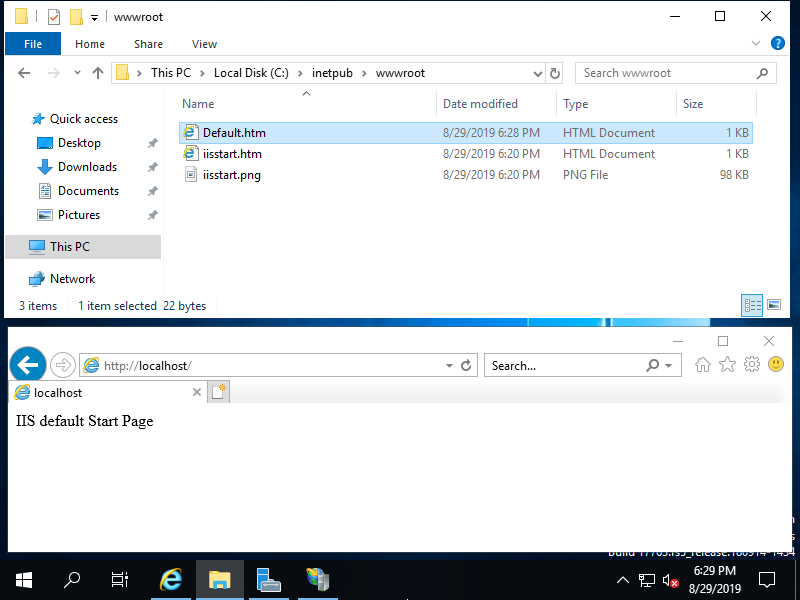Trang web mặc định được cài đặt, sau khi cài đặt IIS. Nếu bạn muốn sử dụng trang web mặc định, hãy làm như sau.
thiết lập trên powershell
Mở Powershell với quyền quản trị là admin và cấu hình.
Windows PowerShell
Copyright (C) Microsoft Corporation. All rights reserved.
# show Sites list : [Default Web Site] is only set
PS C:\Users\Administrator> Get-Website
Name ID State Physical Path Bindings
---- -- ----- ------------- --------
Default Web Site 1 Started %SystemDrive%\inetpub\wwwroot http *:80:
# [Physical Path] is the Document Root
PS C:\Users\Administrator> Get-ChildItem C:\inetpub\wwwroot
Directory: C:\inetpub\wwwroot
Mode LastWriteTime Length Name
---- ------------- ------ ----
-a---- 8/27/2019 6:57 PM 703 iisstart.htm
-a---- 8/27/2019 6:57 PM 99710 iisstart.png
# verify accesses : [iisstart.htm] responds
PS C:\Users\Administrator> Invoke-WebRequest localhost
StatusCode : 200
StatusDescription : OK
Content : <!DOCTYPE html PUBLIC "-//W3C//DTD XHTML 1.0 Strict//EN"
.....
.....
ParsedHtml : System.__ComObject
RawContentLength : 703
# confirm default documents
PS C:\Users\Administrator> Get-WebConfigurationProperty -Filter "//defaultDocument/files/add" -PSPath "IIS:\Sites\Default Web Site" -Name "value" | select value
Value
-----
Default.htm
Default.asp
index.htm
index.html
iisstart.htm
# create a test page under the Document Root and verify working
# [Write-Output] generates with UTF-16, so specify encoding explicitly with [Out-File]
PS C:\Users\Administrator> Write-Output "IIS Default Start Page" | Out-File C:\inetpub\wwwroot\Default.htm -Encoding Default
# verify accesses
# for [curl.exe], specify extension ⇒ if not specify extension, [curl] is an Alias from [Invoke-WebRequest]
PS C:\Users\Administrator> curl.exe localhost
IIS Default Start Page
thiết lập với GUI
Mở Server Manager và chọn Tools – Internet Information Services (IIS) Manager.
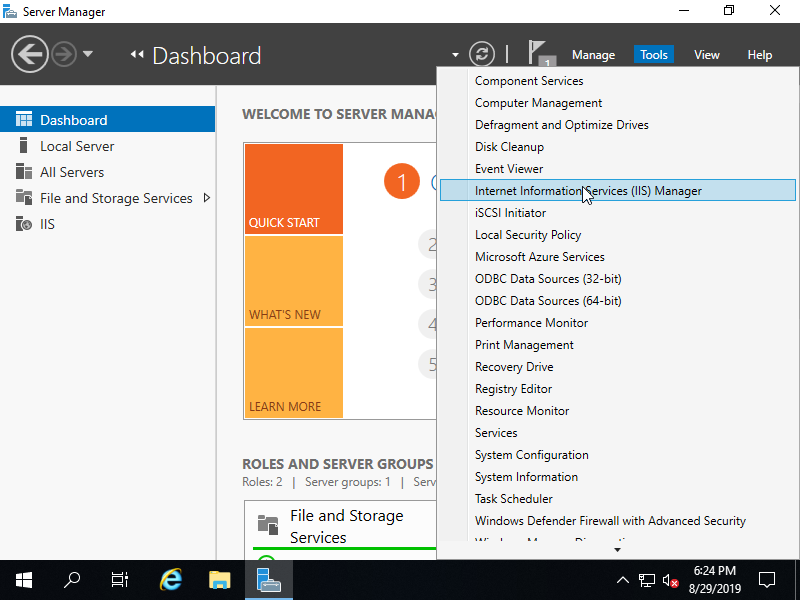
Mở các mục ở ô bên trái, Default Web Site được cấu hình.
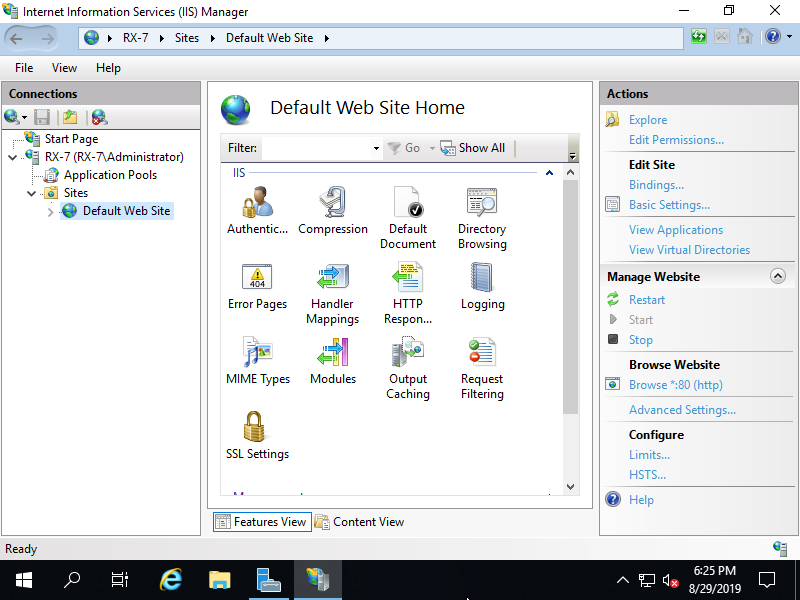
tiếp theo, chọn Default Web Site và chọn Advanced Settings…, sau đó có thể xác nhận các cài đặt như Physical Path, Physical Path Credentials…
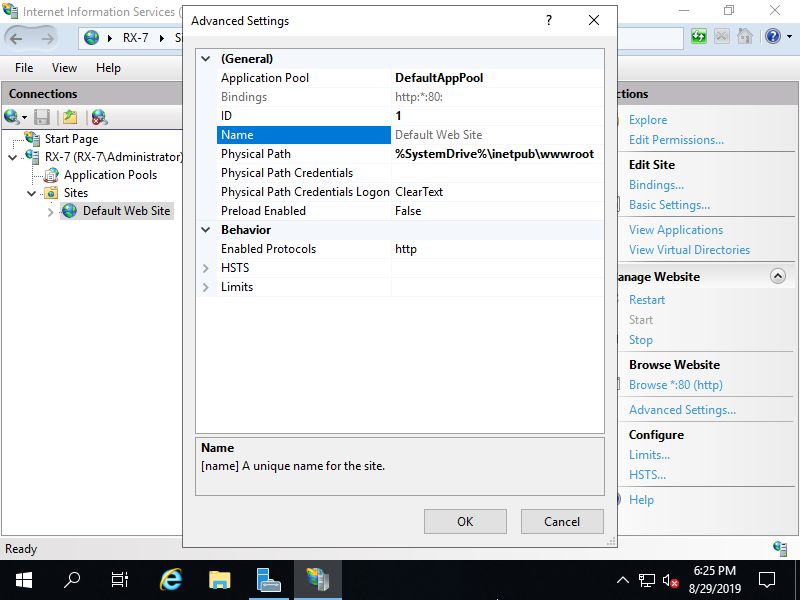
tiếp theo, mở Default Document sau đó xác nhận các tài liệu mặc định.
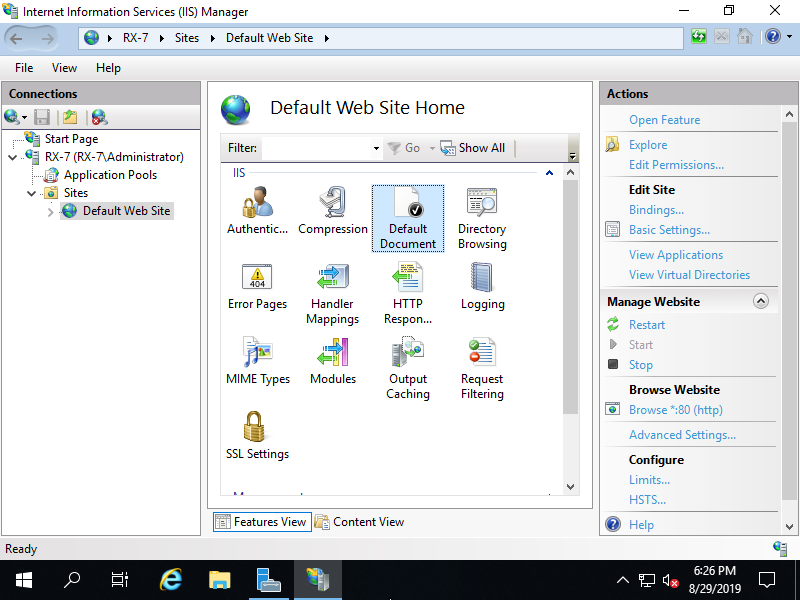
Bạn có thể xem trước các tài liệu mặc định
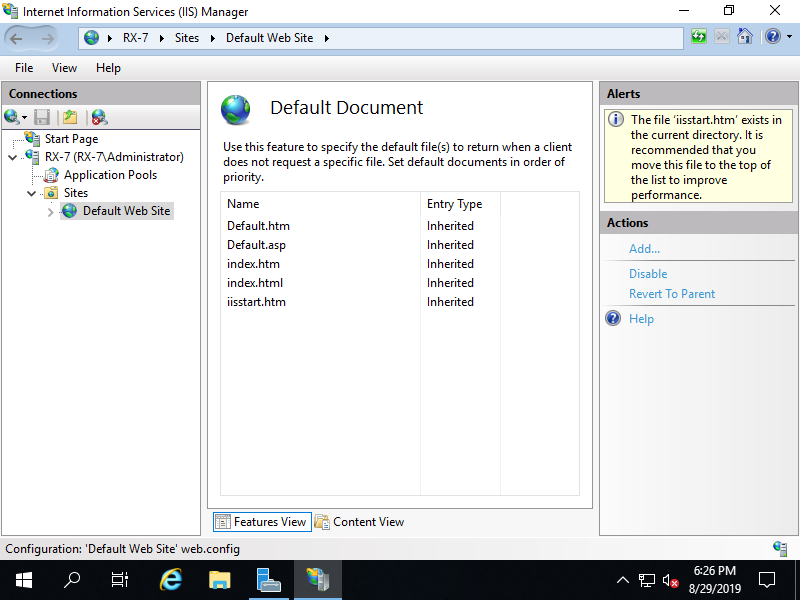
Tạo một trang kiểm tra trong Đường dẫn vật lý và xác minh quyền truy cập bằng trình duyệt Web.